All of the Social Media Metrics That Matter
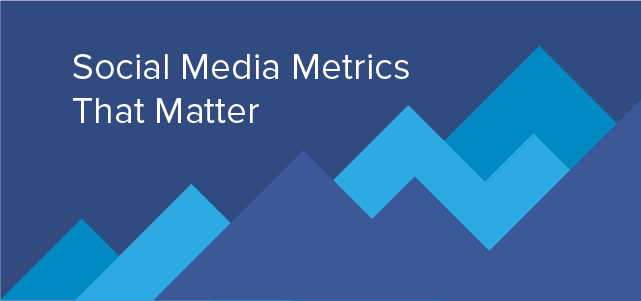
Did you know that when it comes to social media metrics, there are hundreds that you could be analyzing? But the real question is, do you know where to find them, and are they all necessary for your business. In this post, we’re going to look at the metrics you can gather from the top social networks and which ones matter most for your business.
Official Social Media Metrics
First, let’s look at the metrics you can get directly from the top social networks. Here’s how you find them and what you can learn from them.
Facebook Insights
Facebook offers the most comprehensive metrics for business pages. You can start by going to the Platform Insights page to see a list of all of your Facebook Pages currently tracking metrics.

When you click on the Page you want to analyze, you will be taken to that Page’s insights. Here, you will find an overview of your most important metrics, followed by detailed sections on your Likes, reach, visits, posts, and people.
The overview starts with your Page’s main metrics, including the following.
- Page Likes: Total Pages Likes is number of unique people who like your Page. New Page Likes shows the number of new Likes your Page received during the last seven days, compared with the previous seven-day period.
- Post Reach: Total Reach is the number of unique people who have seen any content associated with your Page, including ads, during the last seven days. Post Reach shows the number of unique people who have seen your Page posts.
- Engagement: People Engaged is the number of unique people who have clicked, Liked, commented on or shared your posts during the last seven days. Likes, Comments, Shares and Post Clicks show the totals for these actions during the last week.
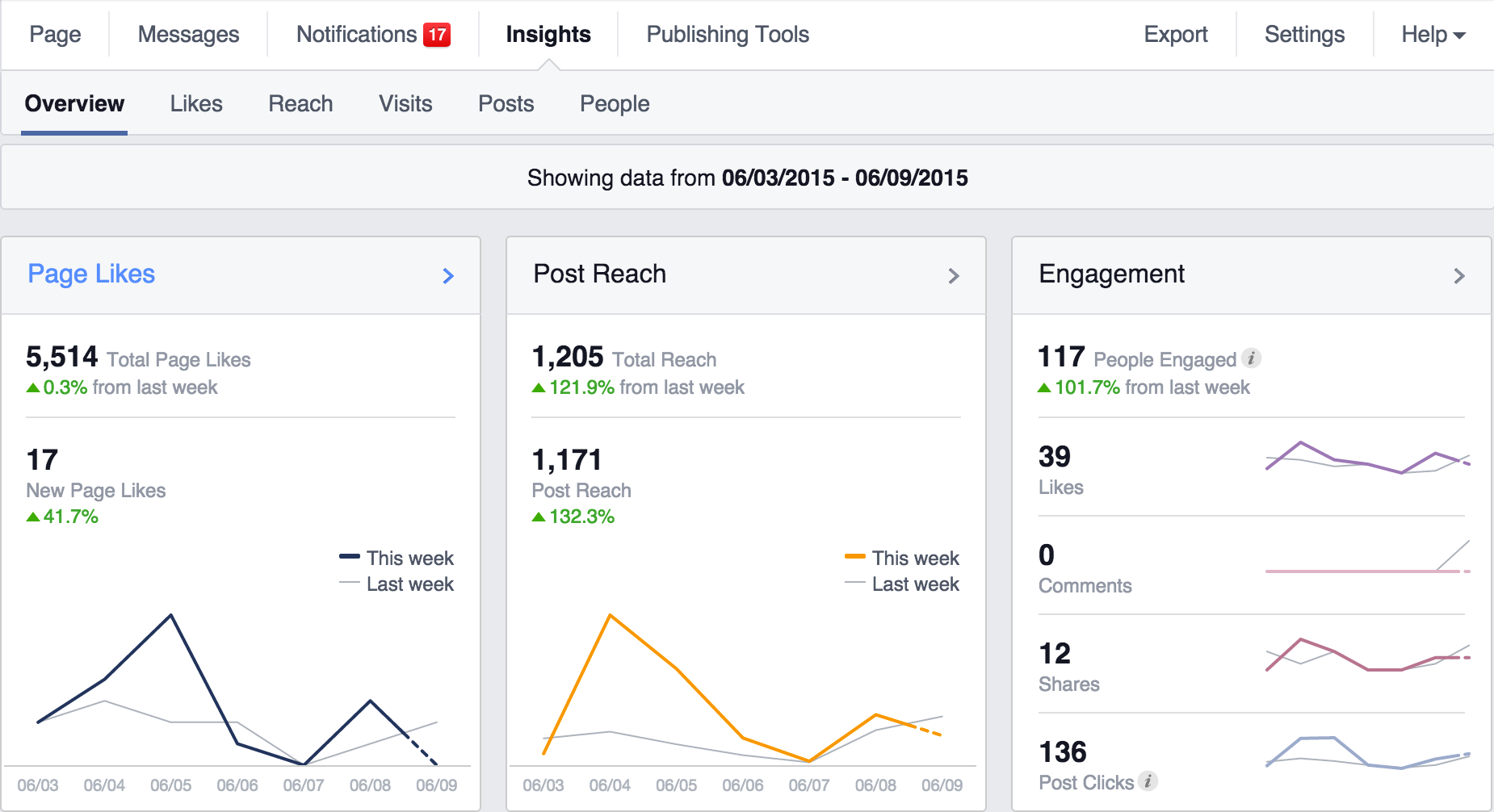
Next, you will see an overview of the engagement on the last five posts to your Facebook Page. These metrics include the following.
- Reach: Post reach is the number of people who have seen your post. Your post counts as reaching someone when it’s shown in News Feed. Figures are for the first 28 days after a post was created and include people viewing your post on desktop and mobile.
- Engagement: People engaged is the number of unique people who’ve clicked, Liked, commented on or shared your Page posts. In the Overview section of your Page Insights, you can see People Engaged for the last seven days.
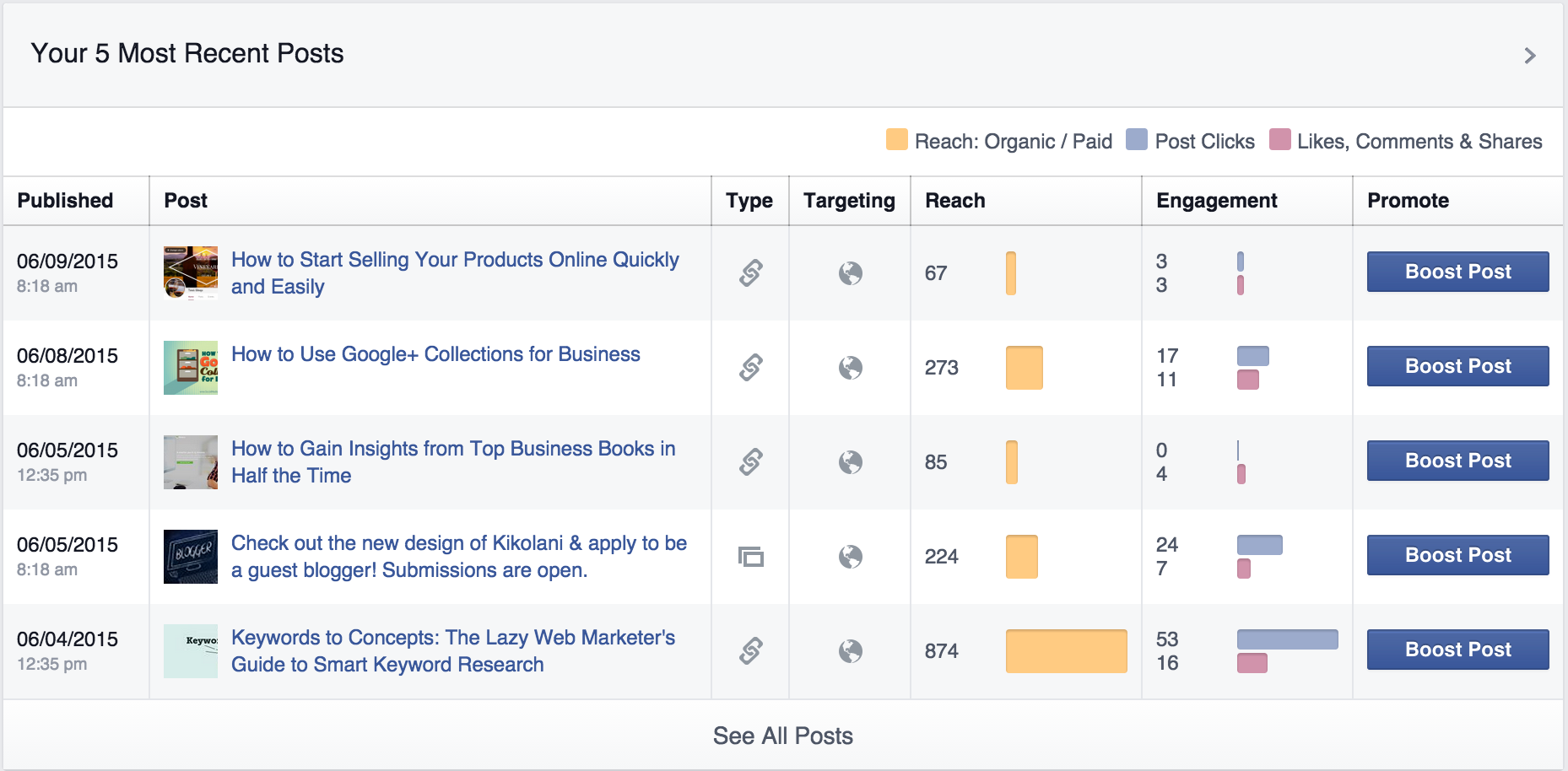
At the bottom of the Overview page, you will find metrics for Pages you watch, such as your competitor’s Facebook Pages. Metrics include the Page Likes and engagement for Page posts.
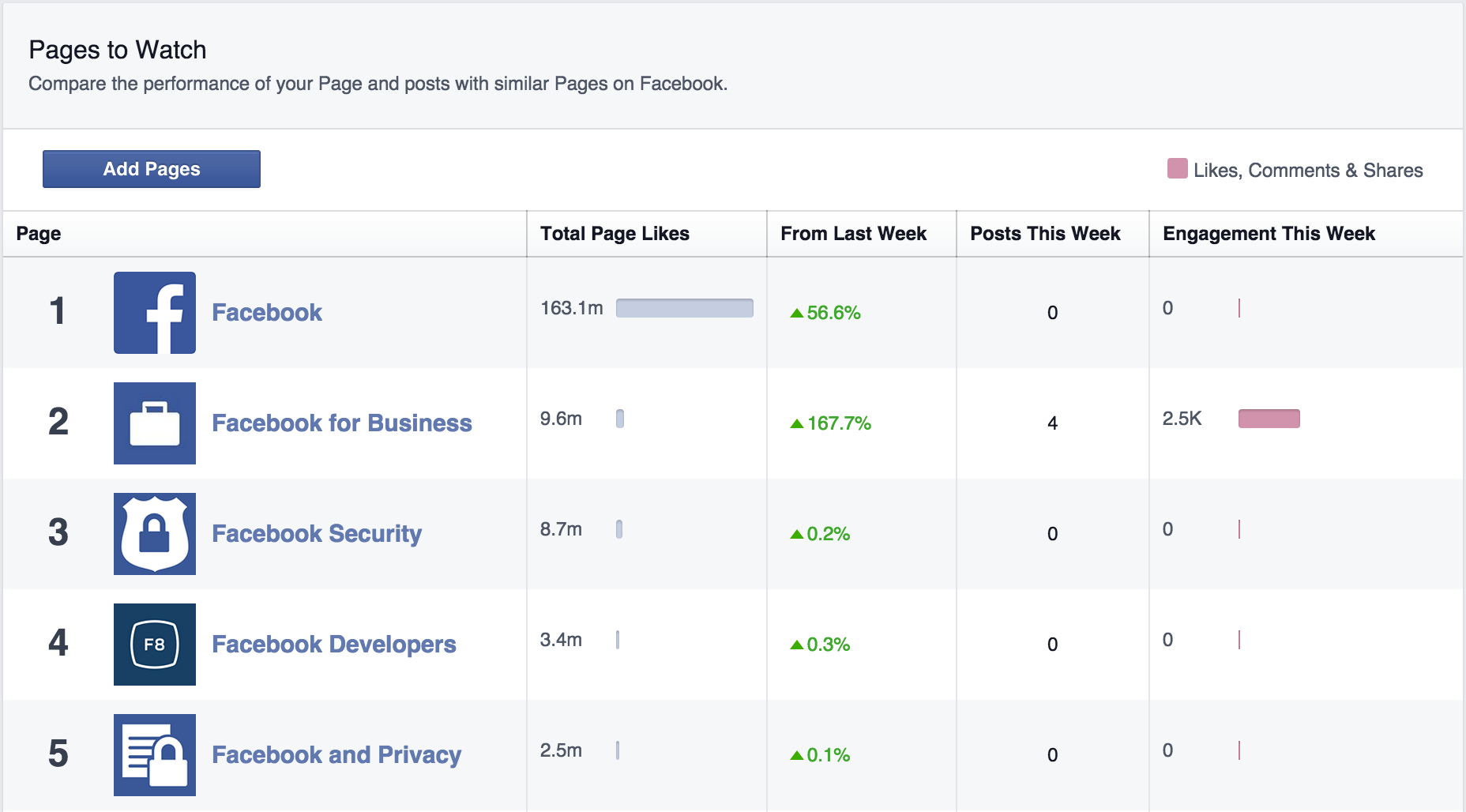
In the Likes section, you will find your net Likes, which combines the following metrics.
- Unlikes: Number of people who have unliked your Page.
- Organic Likes: Number of people who have Liked your Page not as a result of a Facebook Ad campaign.
- Paid Likes: Number of people who have Liked your Page as a result of a Facebook Ad campaign.
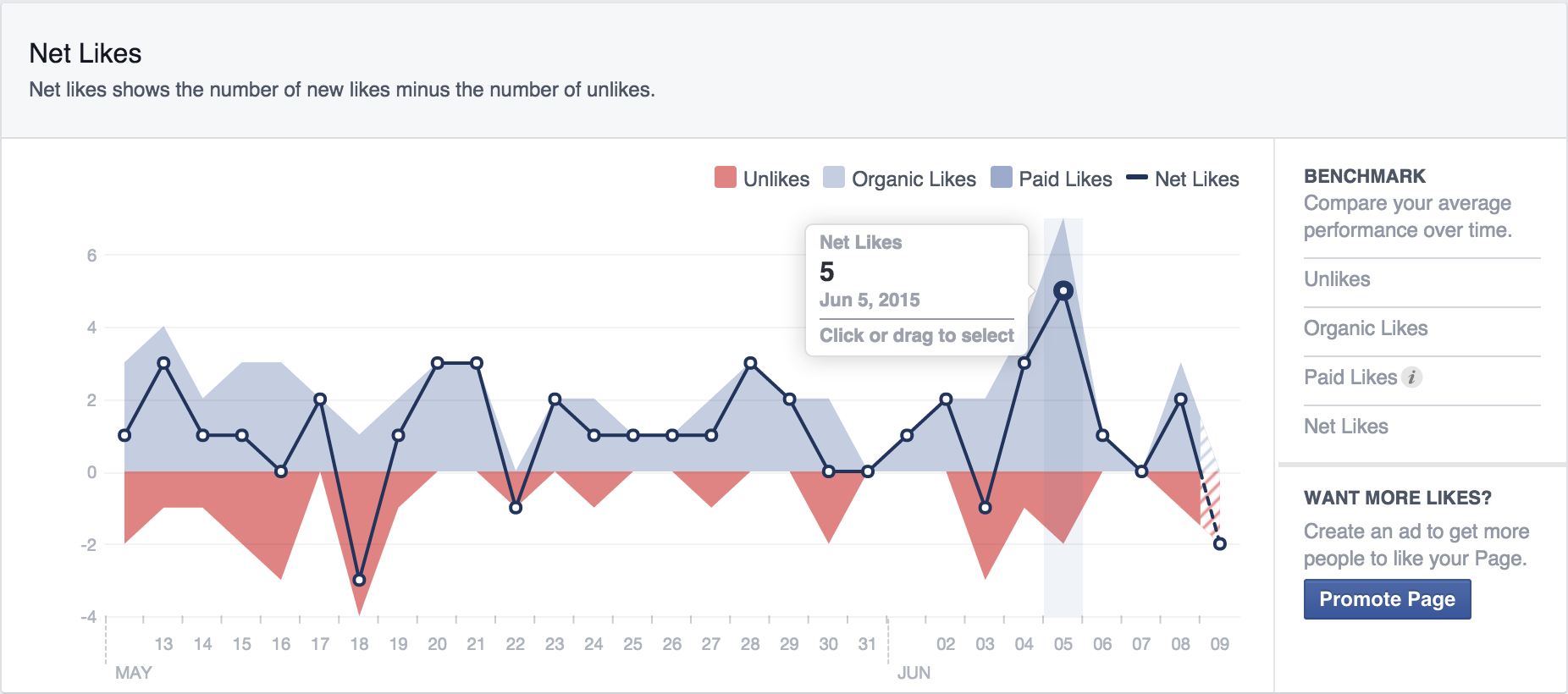
Beneath that, you will find a chart showing the source of your Likes. Included are the number of Likes you receive on your Facebook Page itself, from related Page suggestions on other Pages, posts that other people make on your Page and Likes from mobile users.
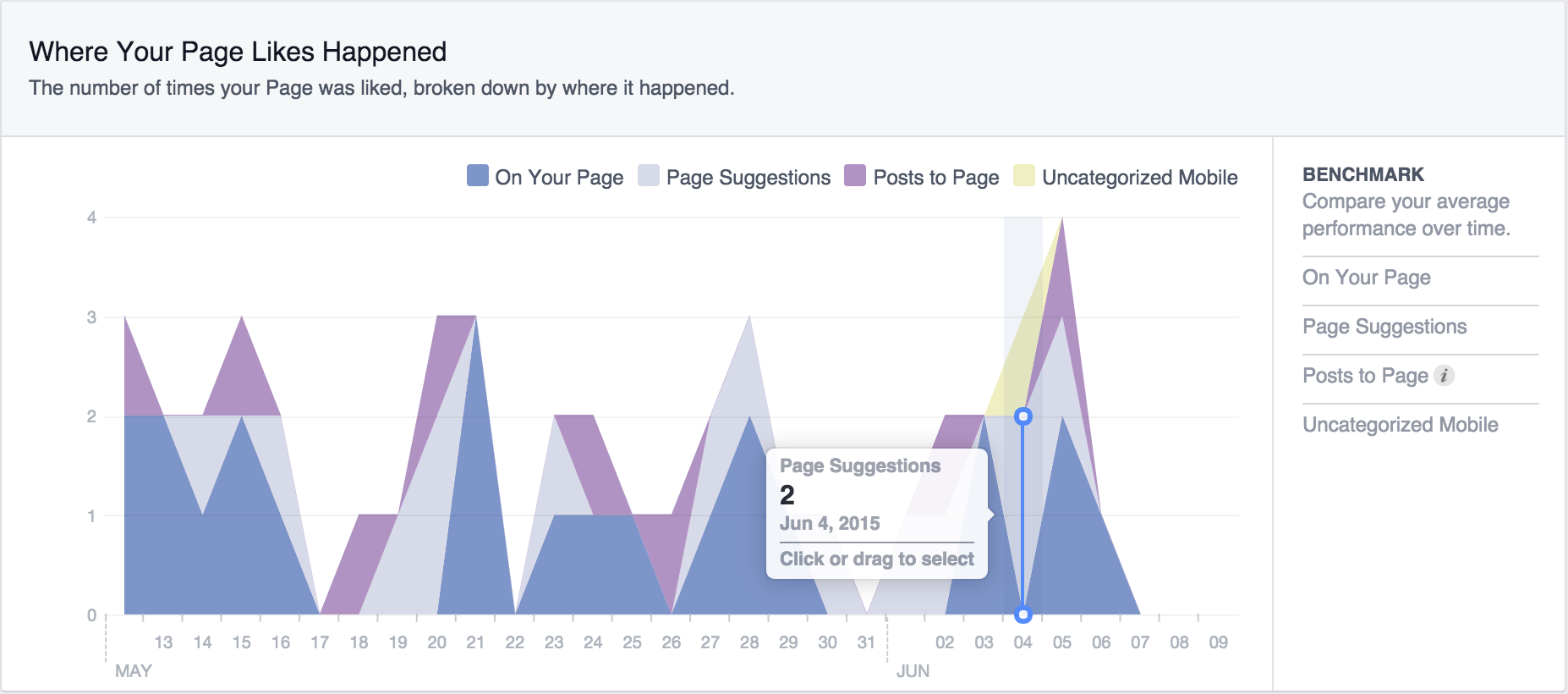
On the Reach tab, you can review two different sets of metrics that affect your reach. After a graph showing your overall organic versus paid reach, you will see a graph showing your overall post Likes, Comments, and Shares. If these metrics increase, you will reach more people organically.
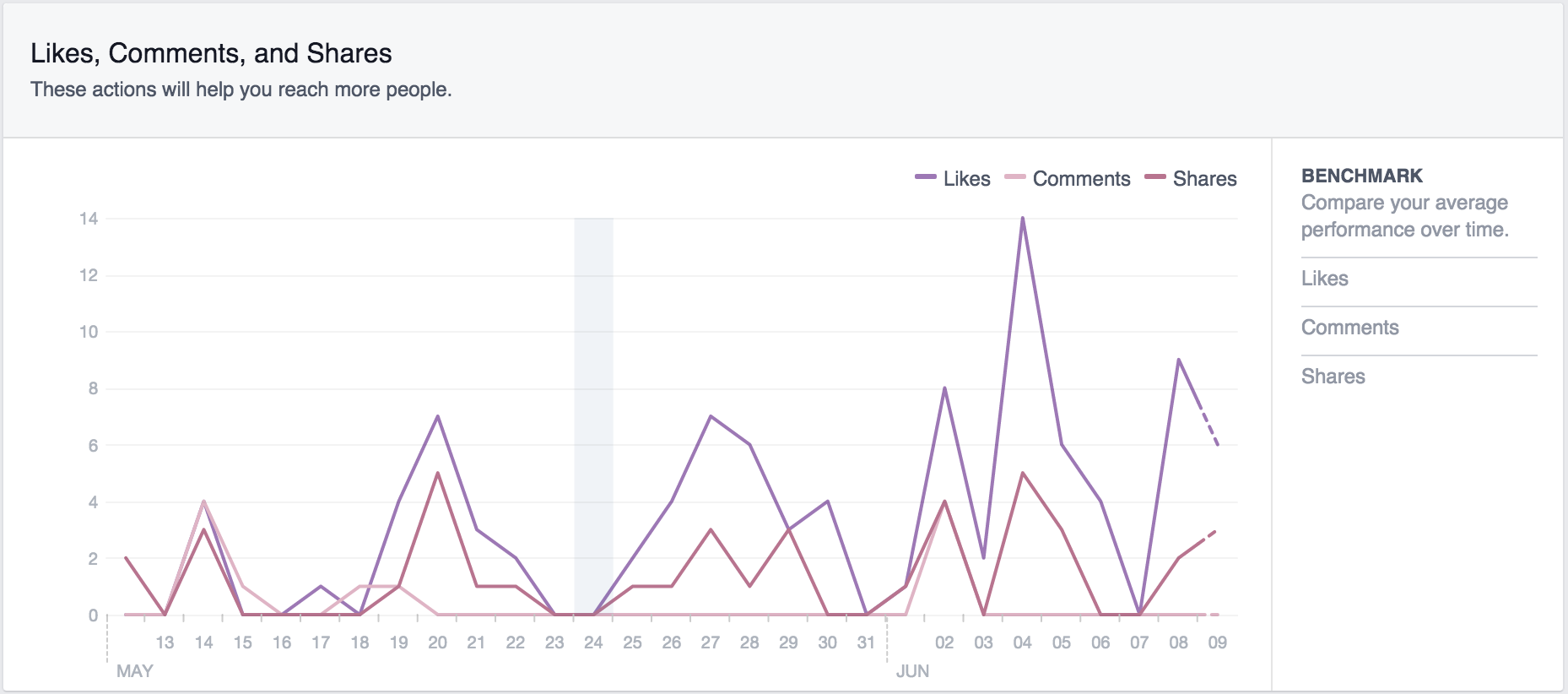
Next, you will see how many times people on Facebook hide your post, report posts as spam or unlike your Page. If these metrics increase, you will reach less people organically.
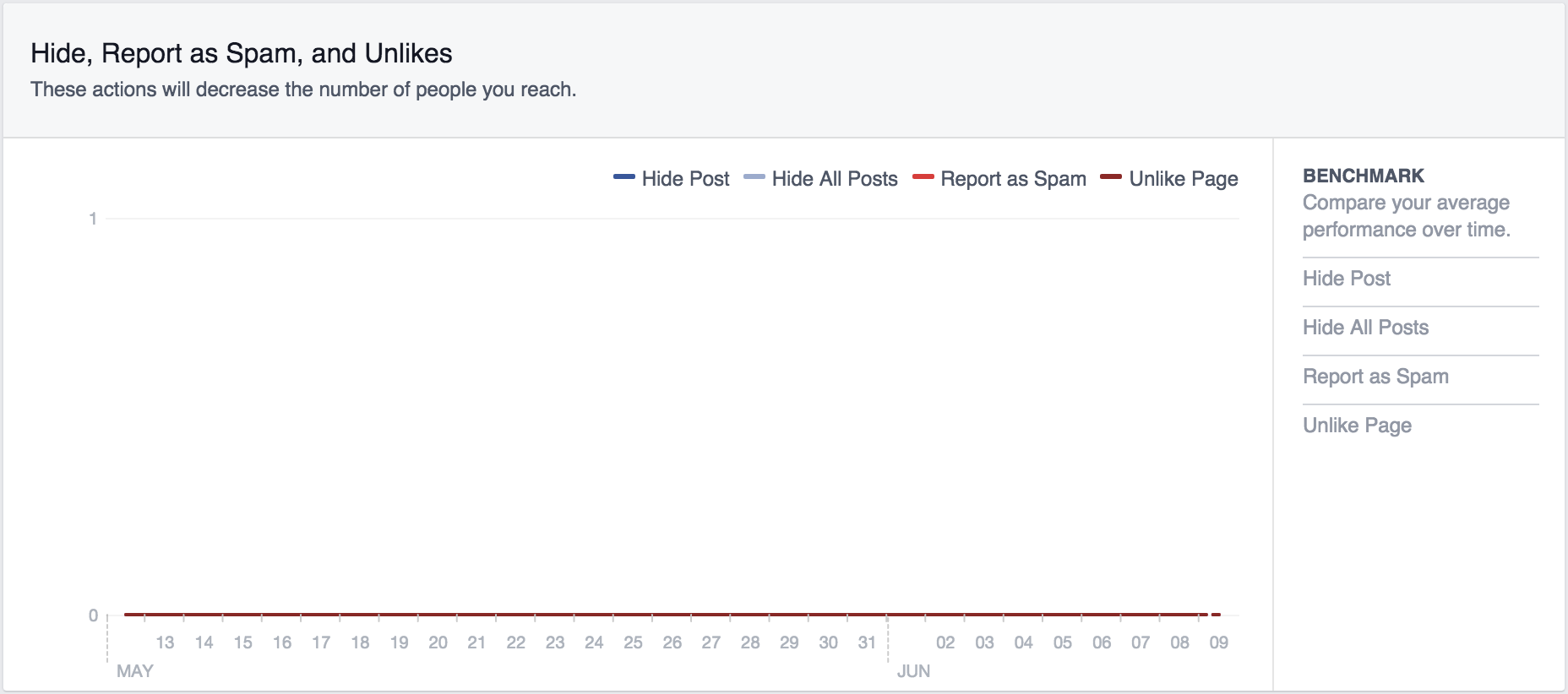
On the Visits tab, you will see metrics for how many people visit specific areas on your Page. These metrics can help you determine if your custom apps are getting traffic and if you need to update specific tabs more often.
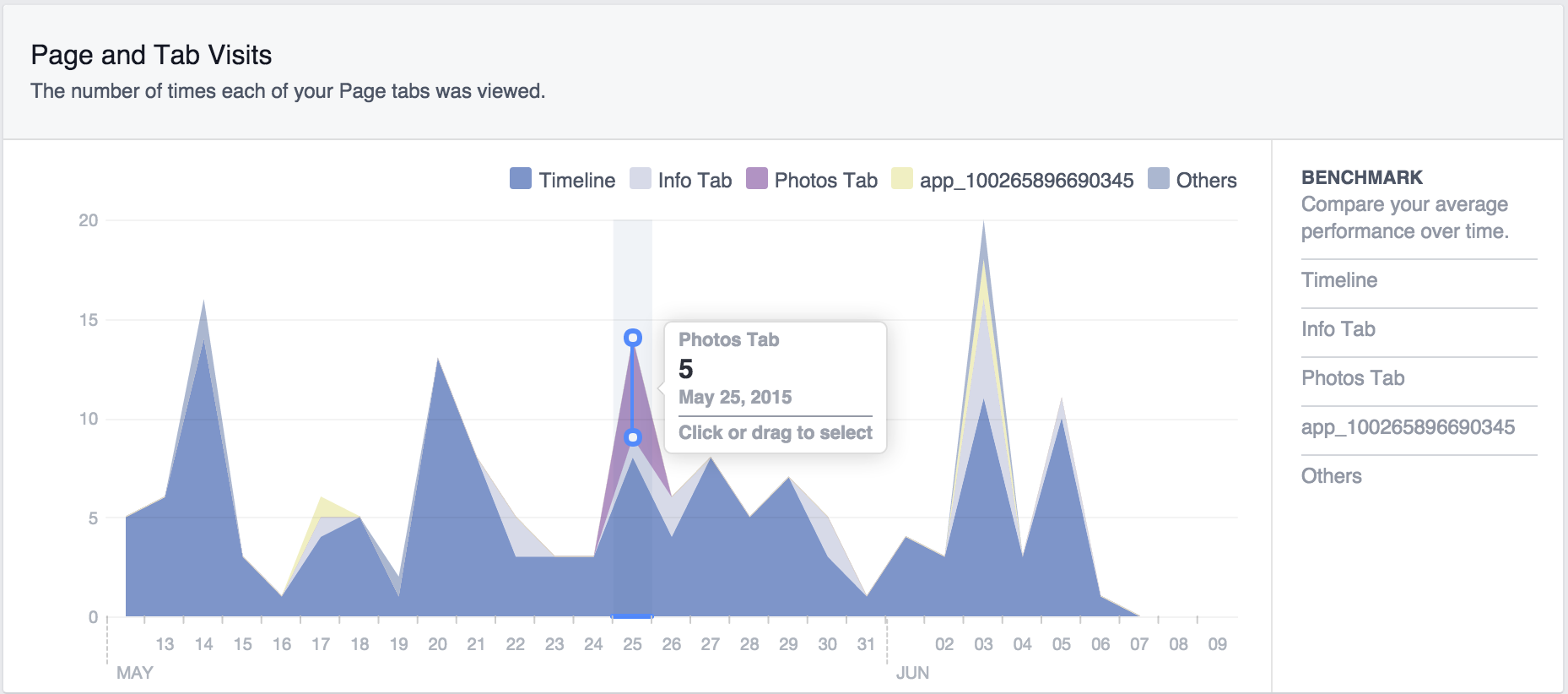
On the Posts tab, you will see detailed metrics for your Facebook Page posts. By default, you will start by viewing your post’s organic versus paid reach and the post clicks, Likes, comments and shares. Note that the Post Clicks metric means any click on your Facebook post itself and not just clicks from your post to a website link.
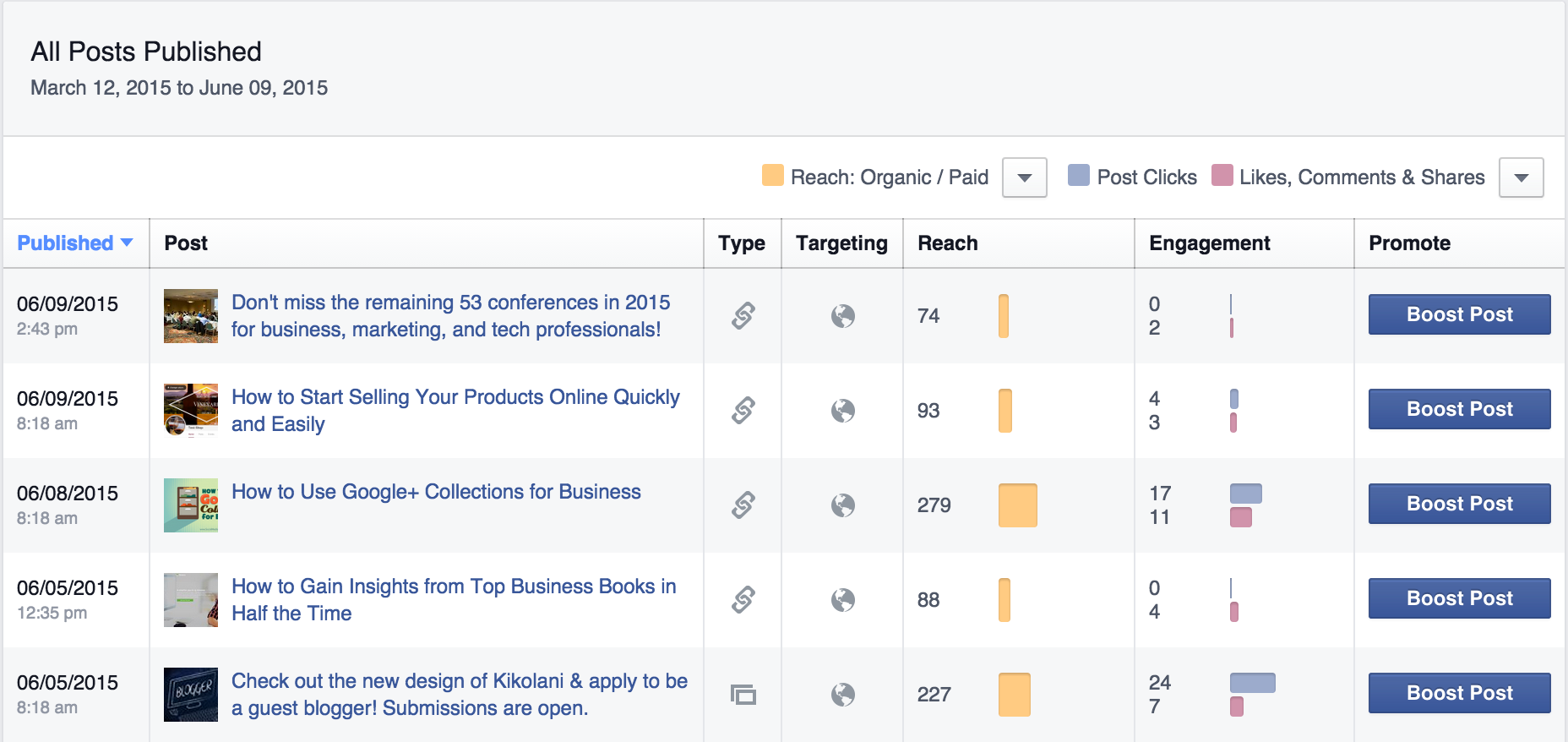
You can use the first drop-down to switch from seeing your organic versus paid reach to organic versus paid impressions. Note the difference in the reach versus impressions metrics.
- Impressions: The number of times a post from your Page is displayed, whether the post is clicked or not. People may see multiple impressions of the same post. For example, someone might see a Page update in News Feed once, and then a second time if their friend shares it.
- Reach: The number of people who received impressions of a Page post. Reach might be less than impressions since one person can see multiple impressions.
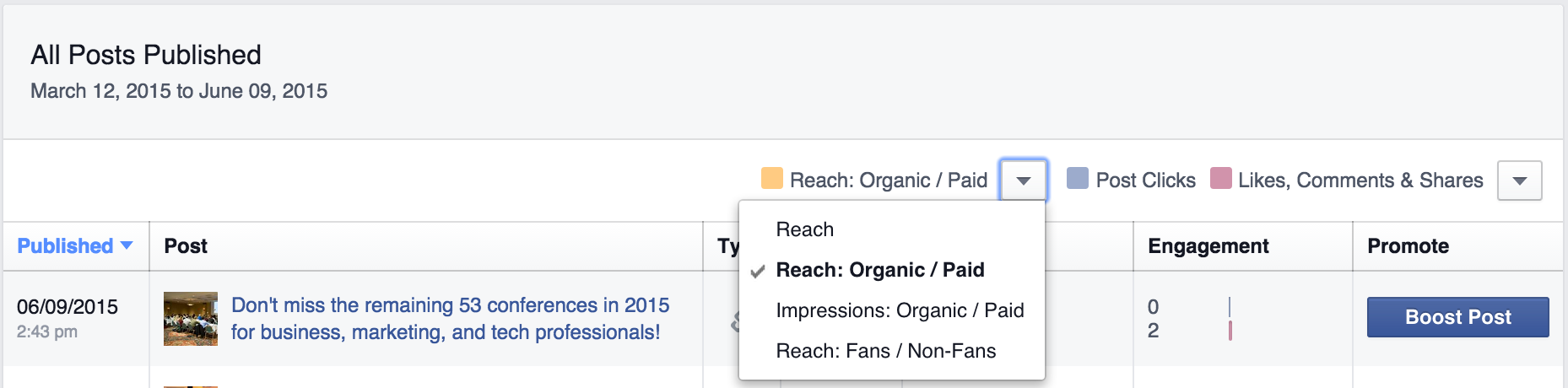
You can use the second drop-down to switch from seeing post clicks, Likes, comments and shares to seeing only Likes, comments and shares; post hides, spam reports and unlikes; or engagement rate percentage. The latter is defined as follows.
- Engagement Rate Percentage: Engagement rate is the percentage of people who saw a post that Liked, shared, clicked or commented on it.
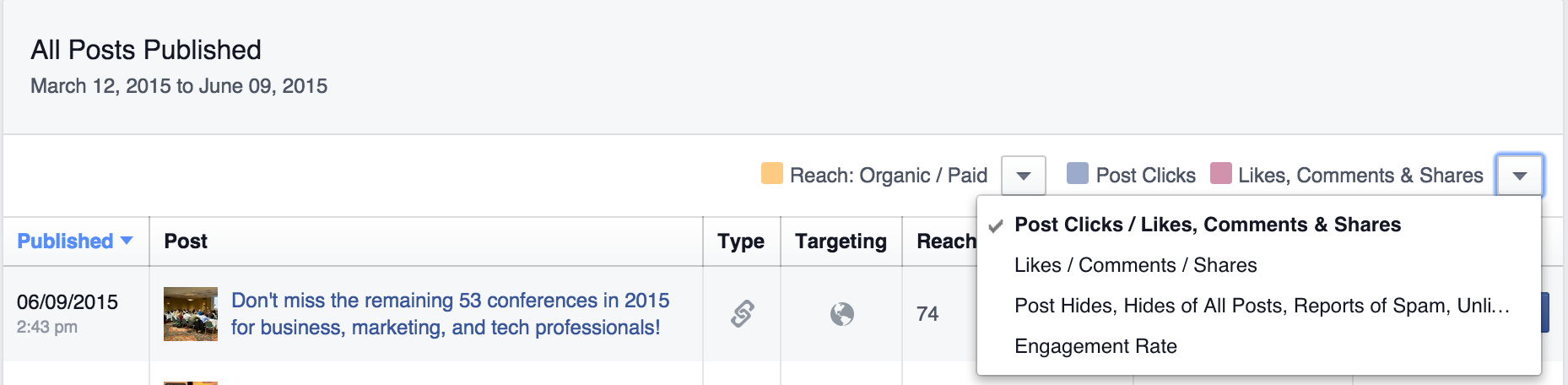
On the People tab, you will find a breakdown of demographic metrics for your fans, the people you’ve reached with your Page posts and the people who have engaged with your Page posts. This information can be utilized to ensure that you are getting the right fans for your business and to create content that will appeal to your fans, those you reach and those you engage.
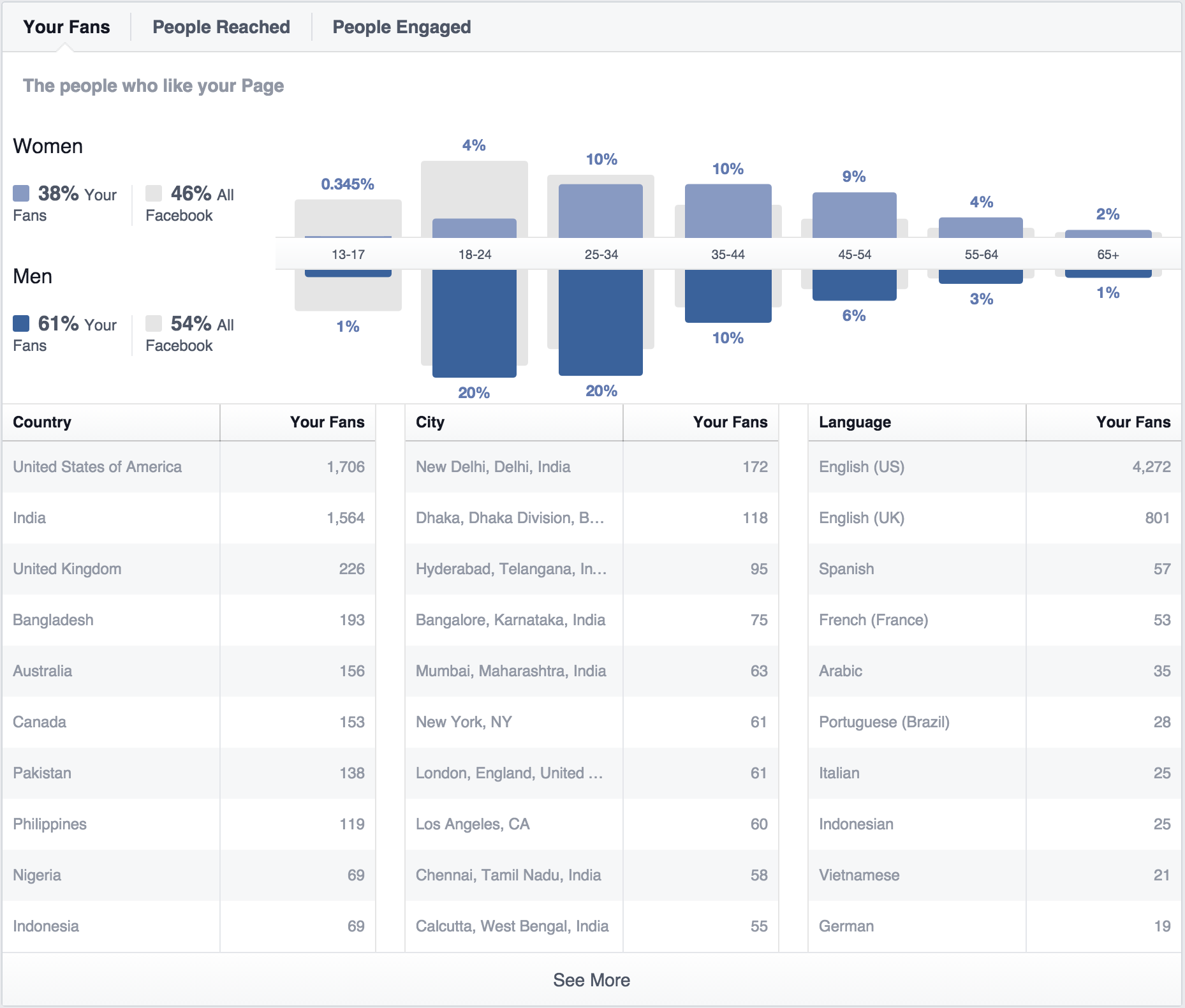
If those aren’t enough metrics for you, you can use the Export button at the top right of your Insights reports to export additional data about your Page, posts and videos uploaded directly to Facebook. These have raw data about your Page’s activity. What is helpful is that each metric is defined within the spreadsheet.
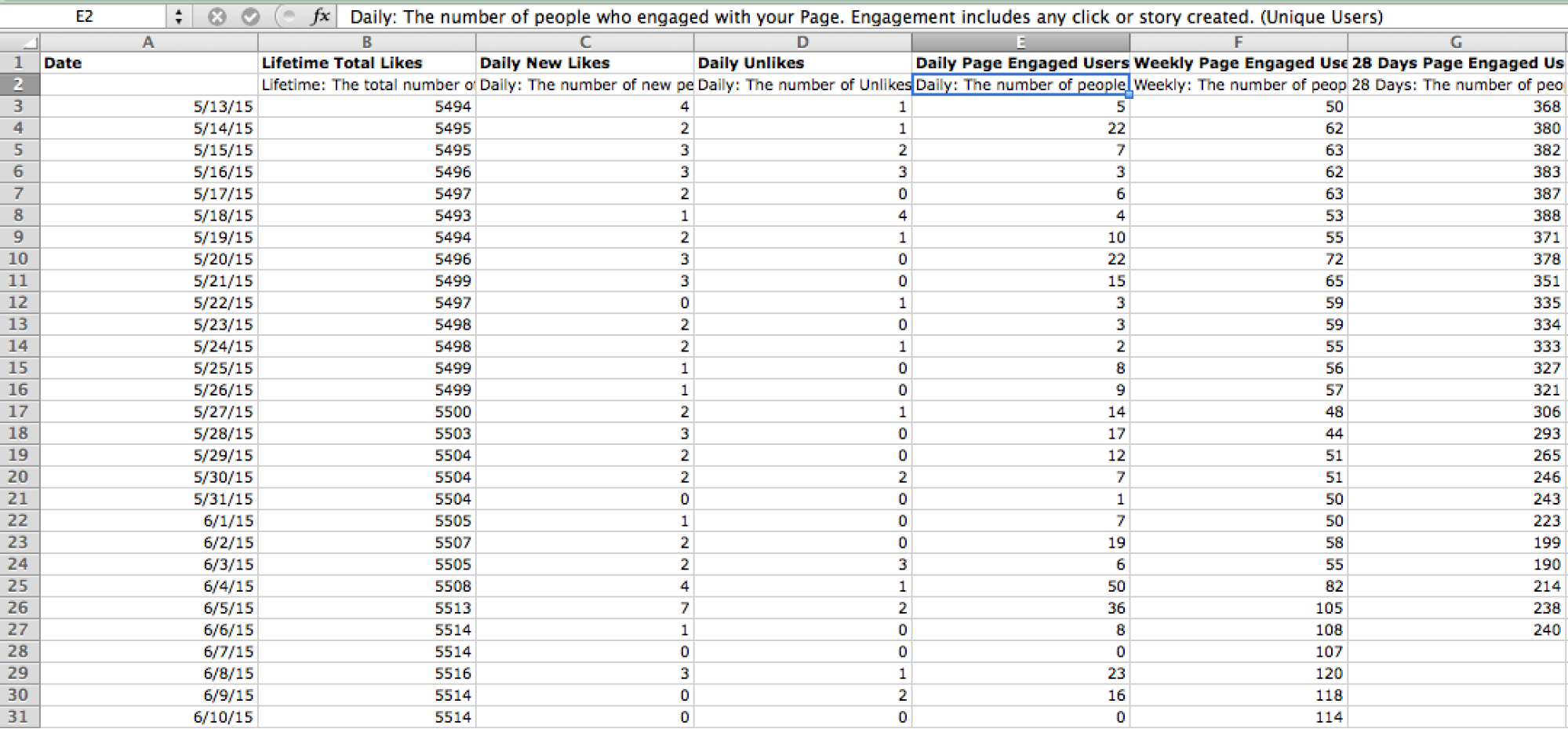
Those who upload video will especially love the in-depth video statistics, such as how often a video was viewed for three seconds, 30 seconds or 95% of the total video length.
For those who would prefer a simpler summary of their Facebook Insights, Sprout Social provides one simple report. First, you have the overall Page Likes, impressions and demographics.
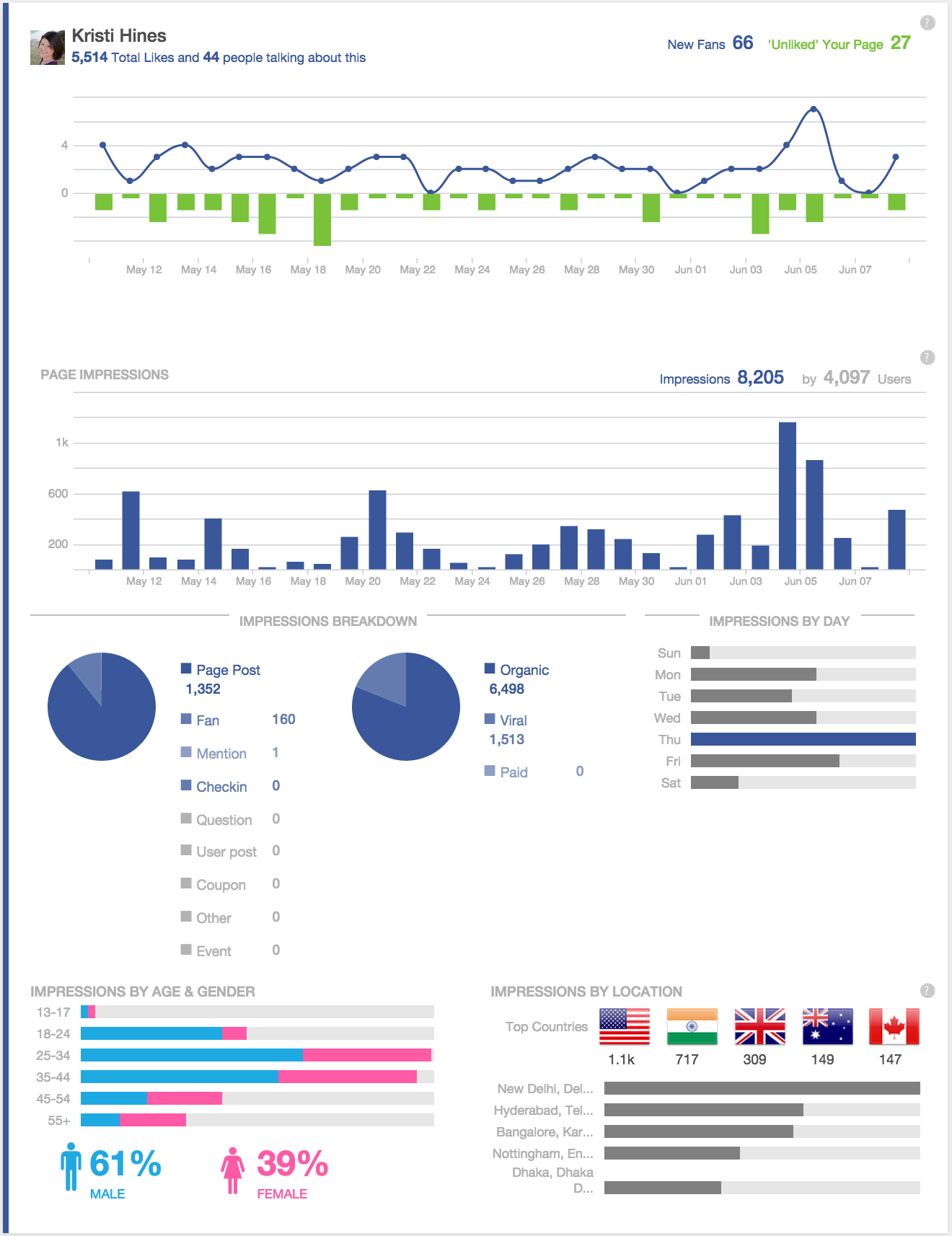
Then you have an overview look at when people are sharing your content and how.
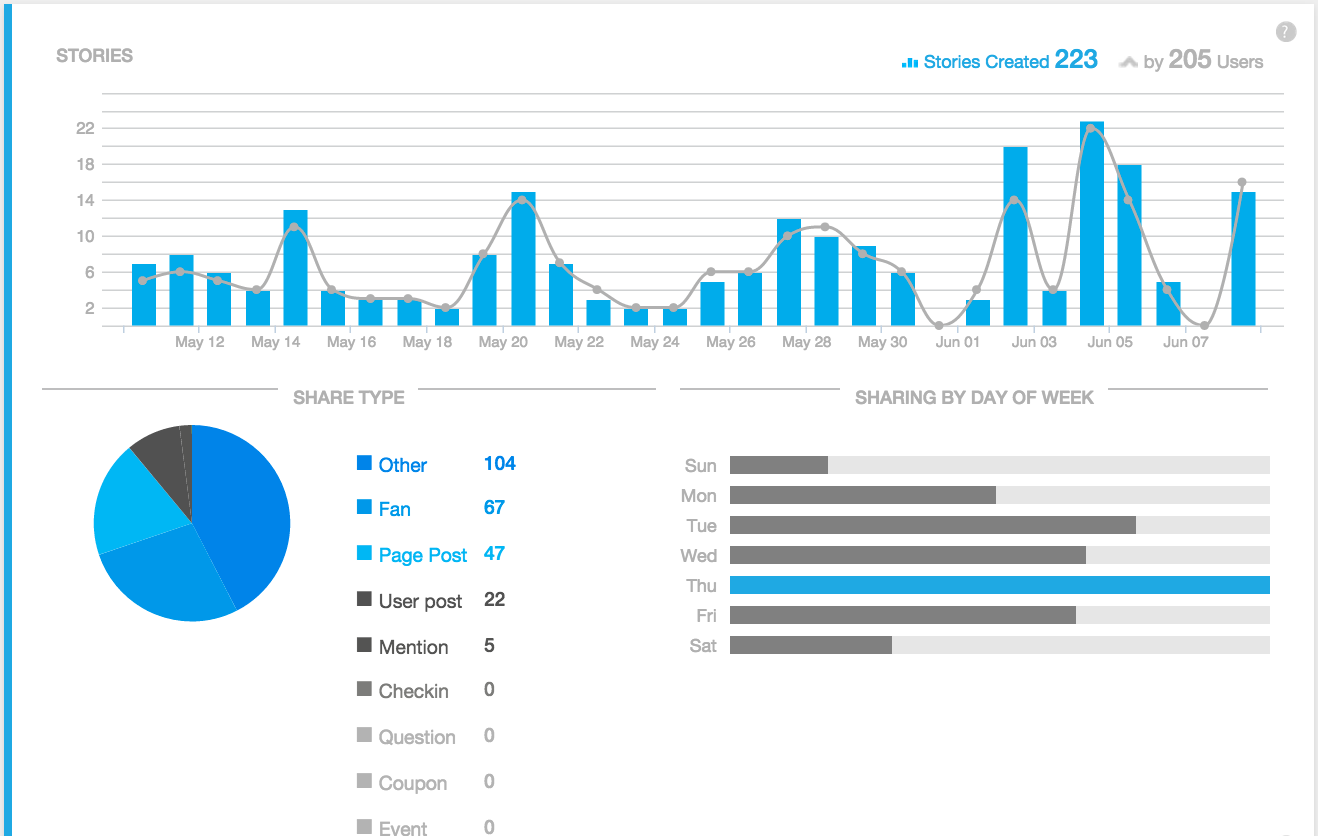
Finally, you have a simpler look at how people engage with specific posts on your Facebook Page.
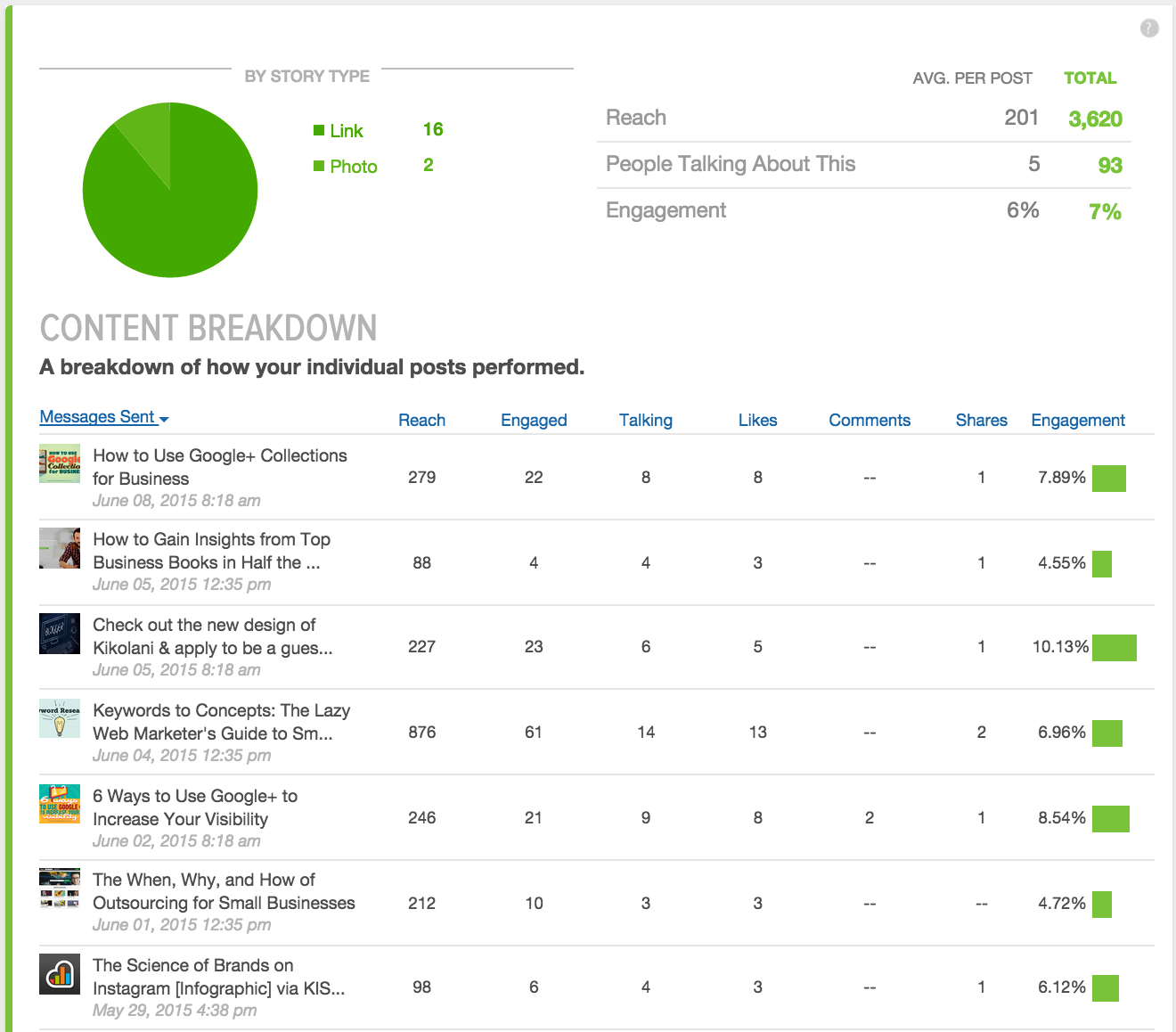
This gives you the vital information you need about your Facebook Page in one report, versus in tab after tab.
Twitter Analytics
While not as detailed as Facebook, Twitter offers its own analytics for all account users. When you arrive at your analytics dashboard, you will be greeted by a 28-day summary of metrics and highlights for your activity by month. Included are the following metrics.
- Tweets: The number of Tweets you’ve posted to your account.
- Tweet Impressions: The number of people your Tweets have been seen by.
- Profile Visits: The number of people who have visited your profile.
- Mentions: The number of times your @username has been mentioned by others.
- Followers: The number of followers on your Twitter account.
- Tweets Linking to you: The number of Tweets attributed to you in Twitter Cards with URLs.
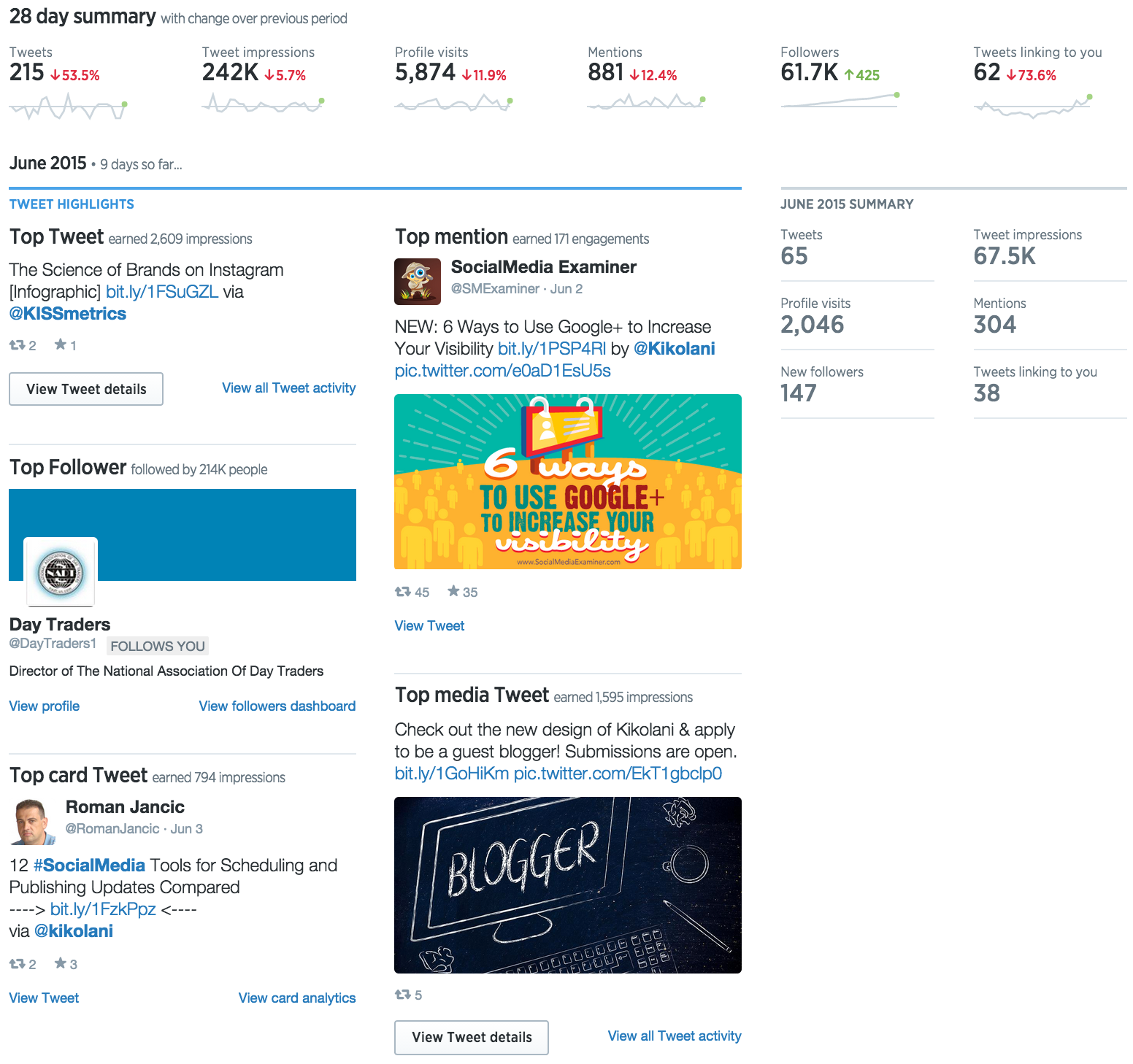
On the Tweets tab, you will see a 28-day summary of metrics for the Tweets you’ve shared. These metrics include the following.
- Engagement Rate: The number of total link clicks, Retweets, favorites, and replies your Tweets receive divided by the number of impressions.
- Link Clicks: The number of times links within your Tweets were clicked. This includes links to hashtags and other users mentioned in your Tweets.
- Retweets: The number of times your Tweets were retweeted by others.
- Favorites: The number of times your Tweets were favorited by others.
- Replies: The number of times people replied to your Tweets.
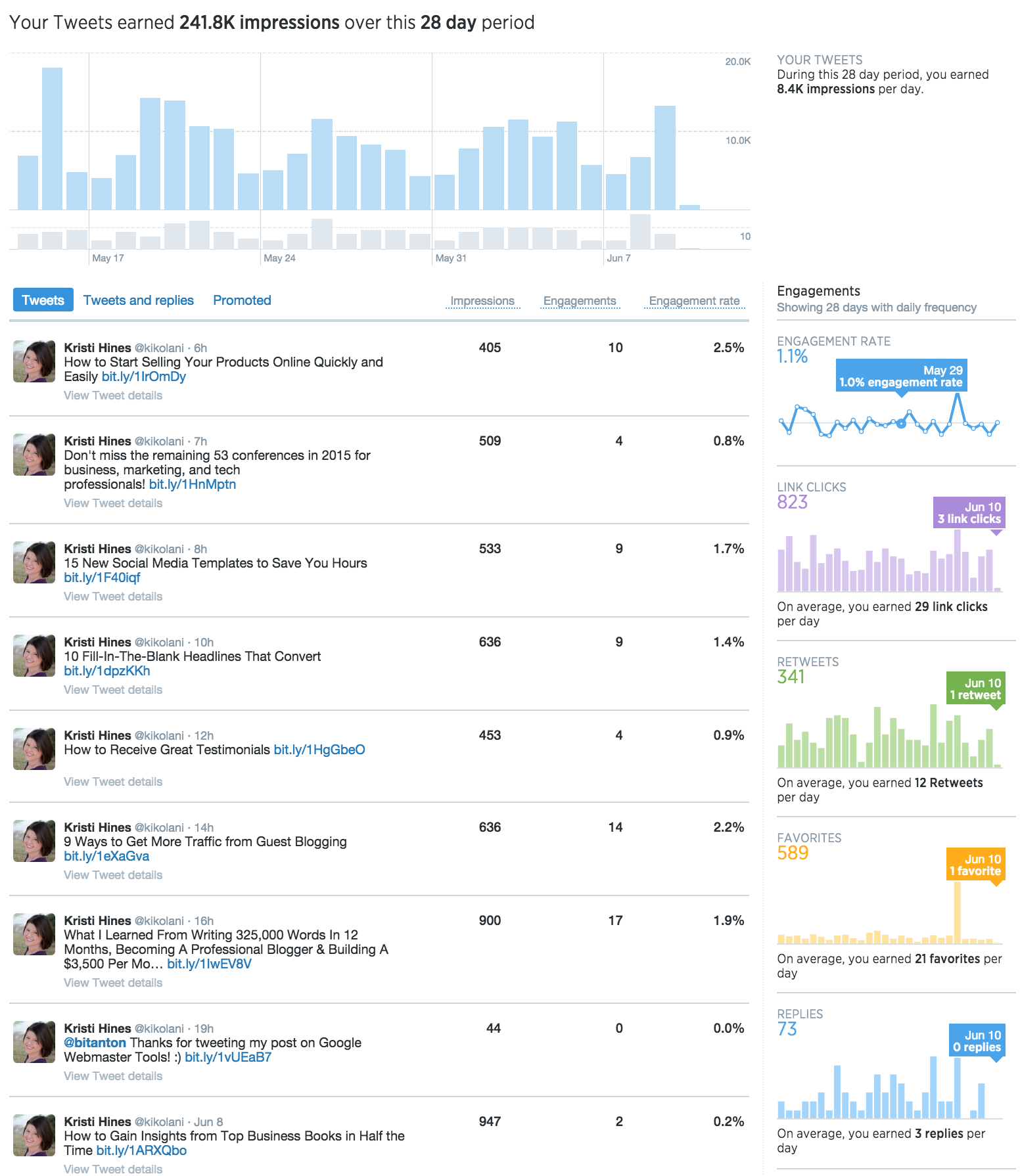
You can click on any Tweet on this screen to see detailed metrics for the it. Included in these metrics, you will find additional data with an explanation of each.
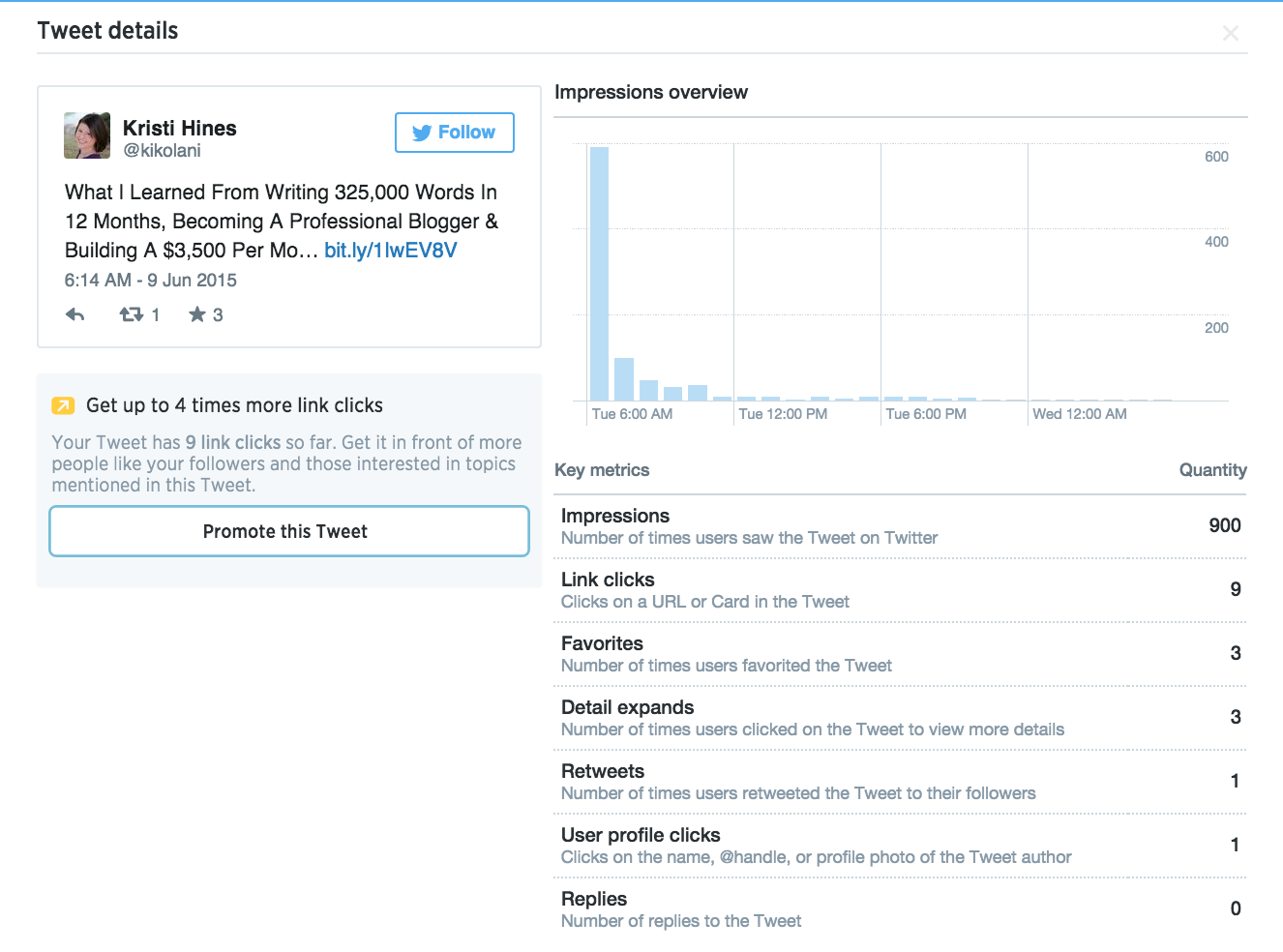
On the Followers tab, you will get a detailed breakdown of demographics, lifestyle, consumer behavior and mobile information about your followers.
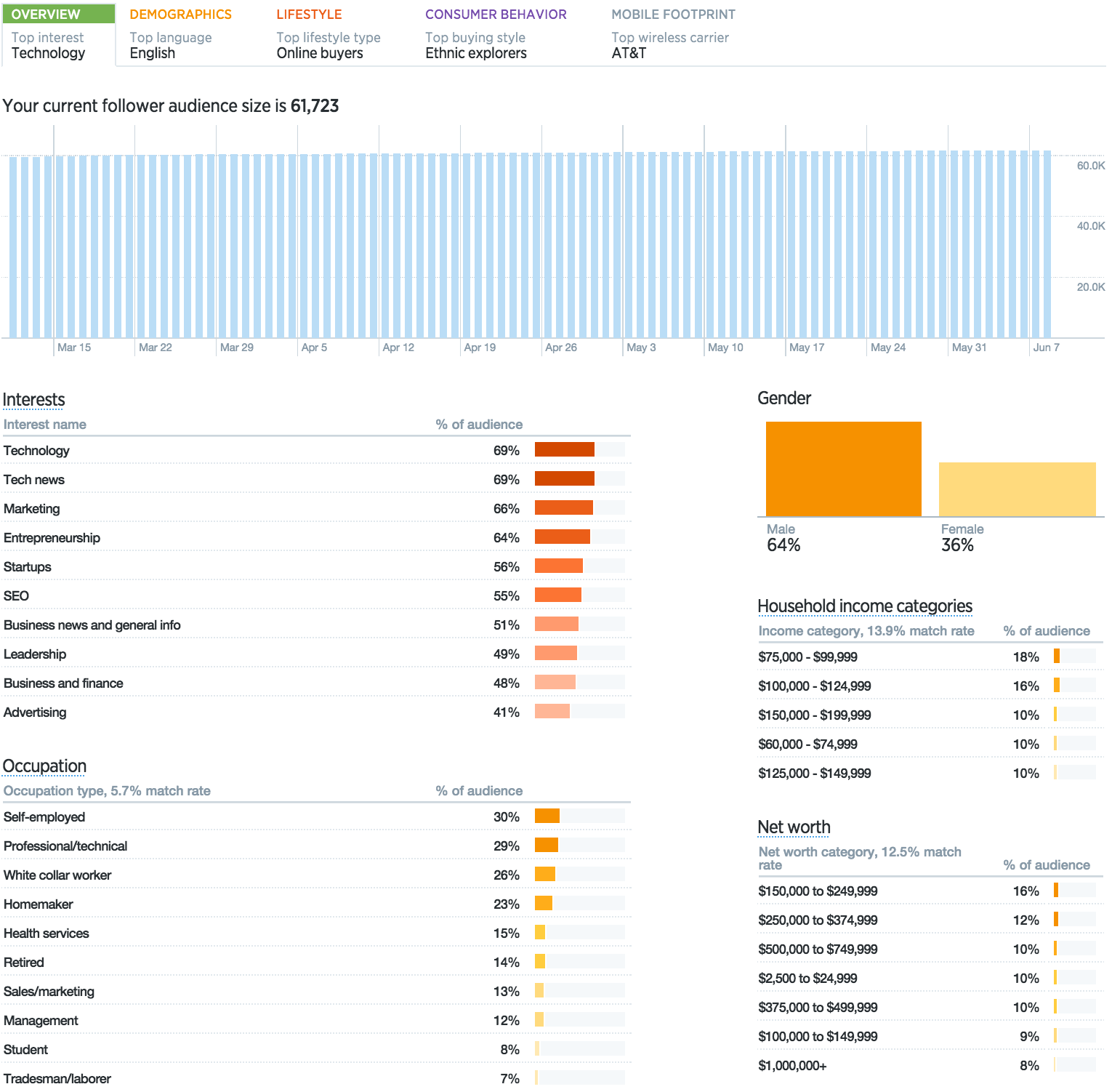
For those who would prefer a simpler summary of their Twitter analytics, Sprout Social provides one simple report. In a quick glance, you can see your main metrics, follower demographics and publishing statistics.
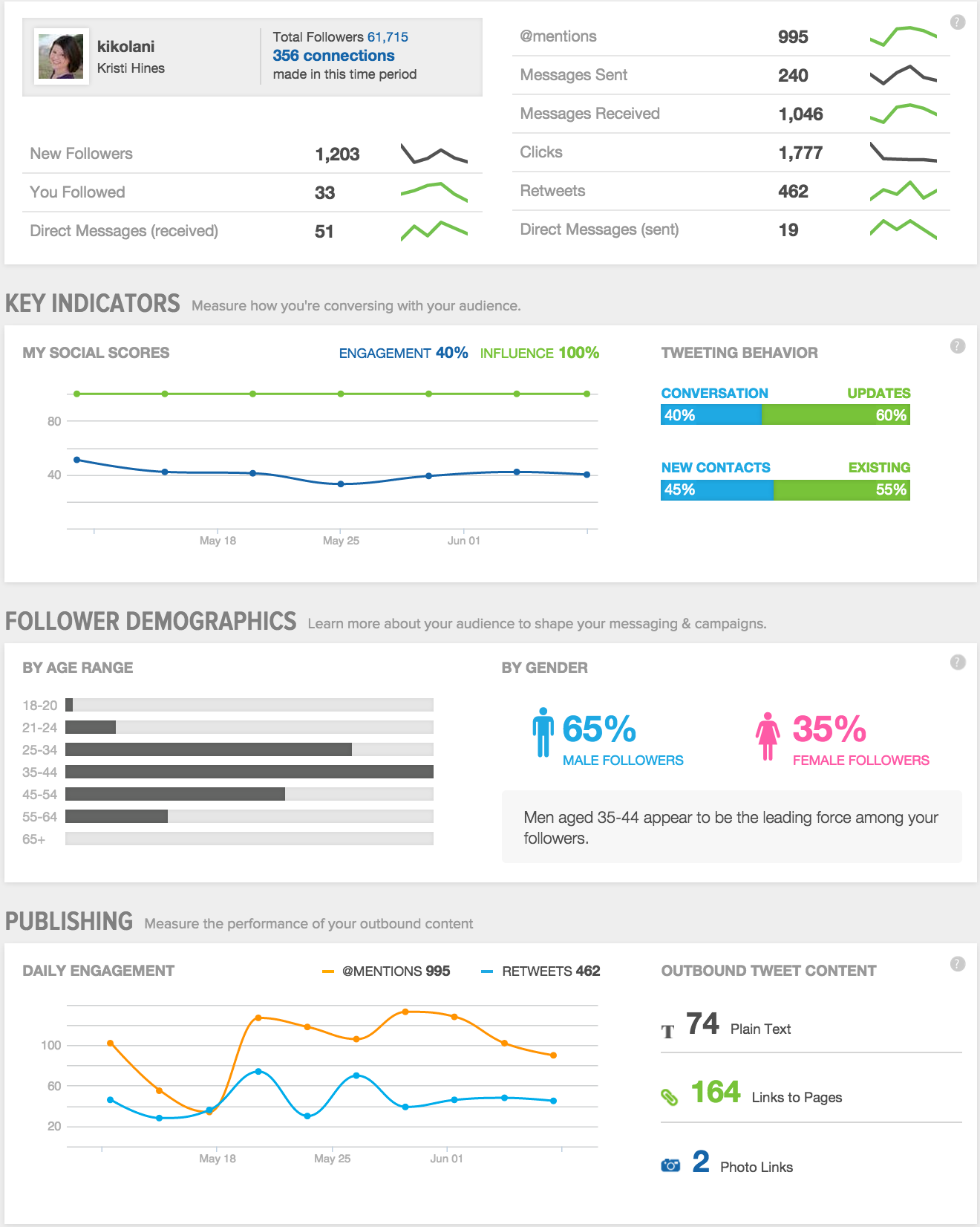
Google+ Insights
Google+ does not offer many metrics for its Pages. If you visit your Page’s Dashboard and click on the Manage Your Page button, you will find an overview of your most important metrics plus a link to your Google+ Page Insights.
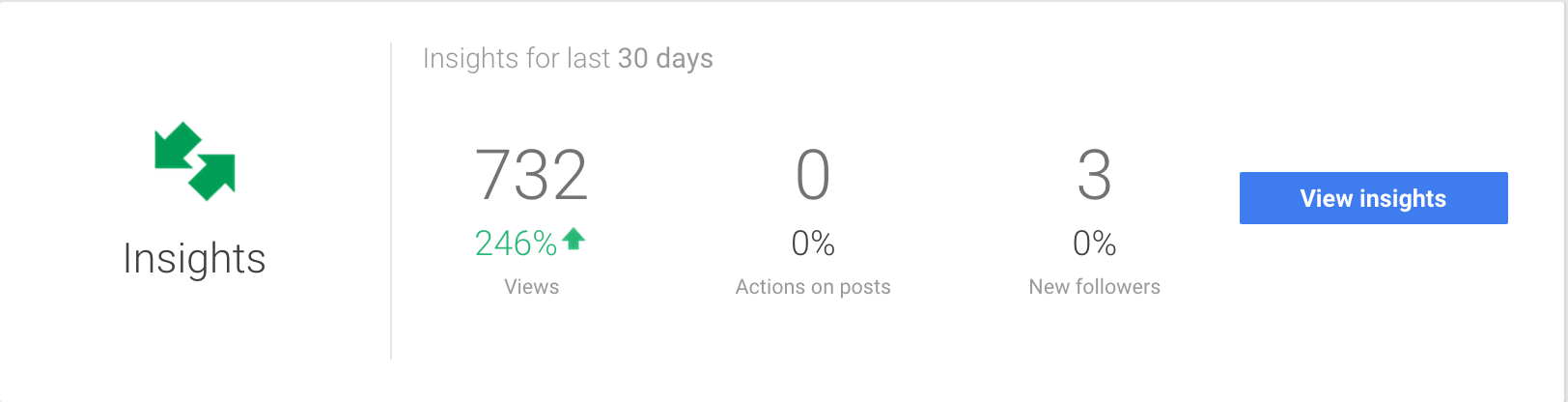
Inside, you will find three sections of data. The first is the Visibility section, which shows your total views, broken down by number of pageviews, post views and photo views.
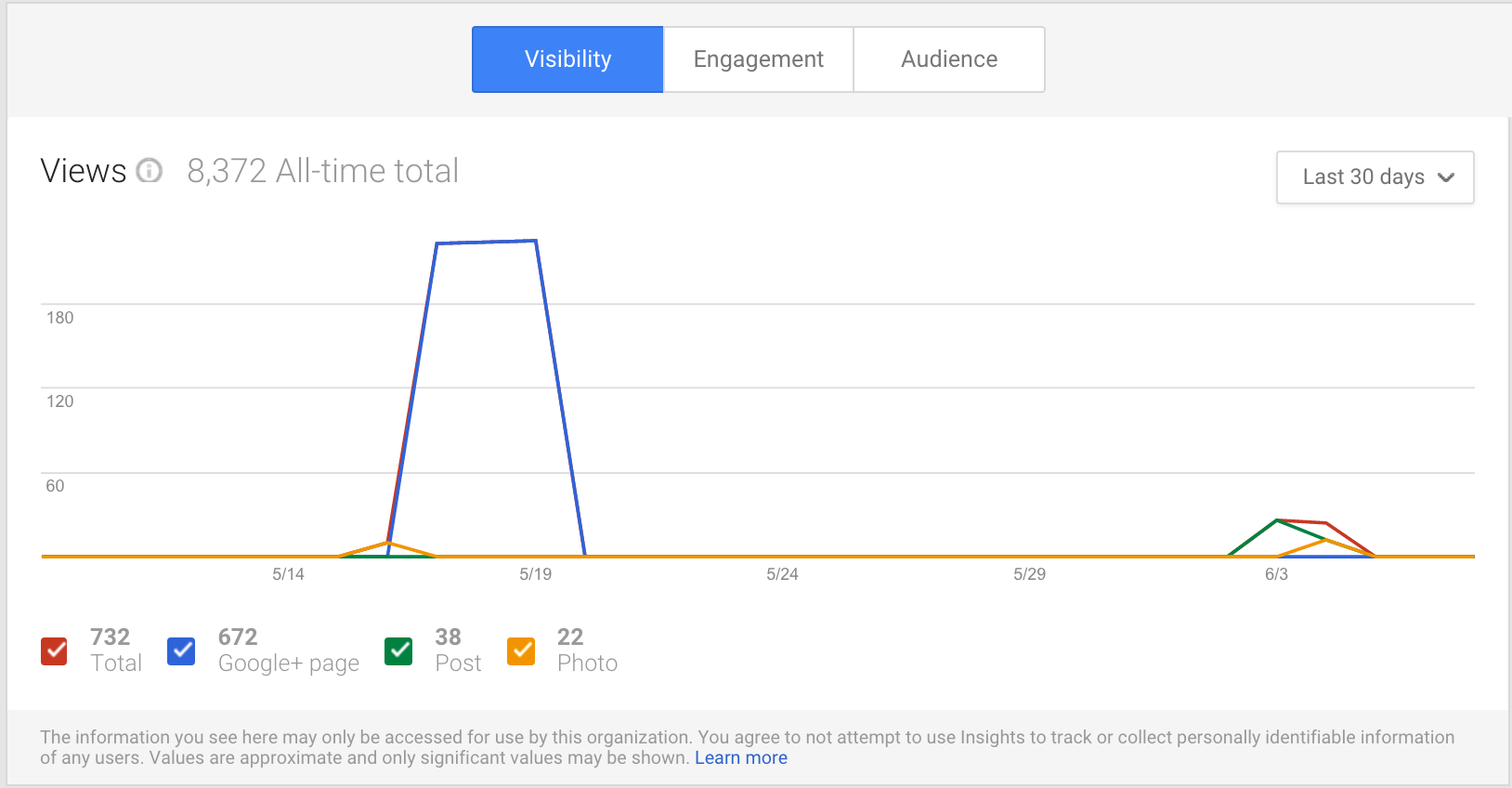
In the Engagement section, you will see metrics about the posts to your Google+ page. These include total actions, +1’s, comments and shares. Beneath the detailed metrics for your posts, you will see average actions by post type.
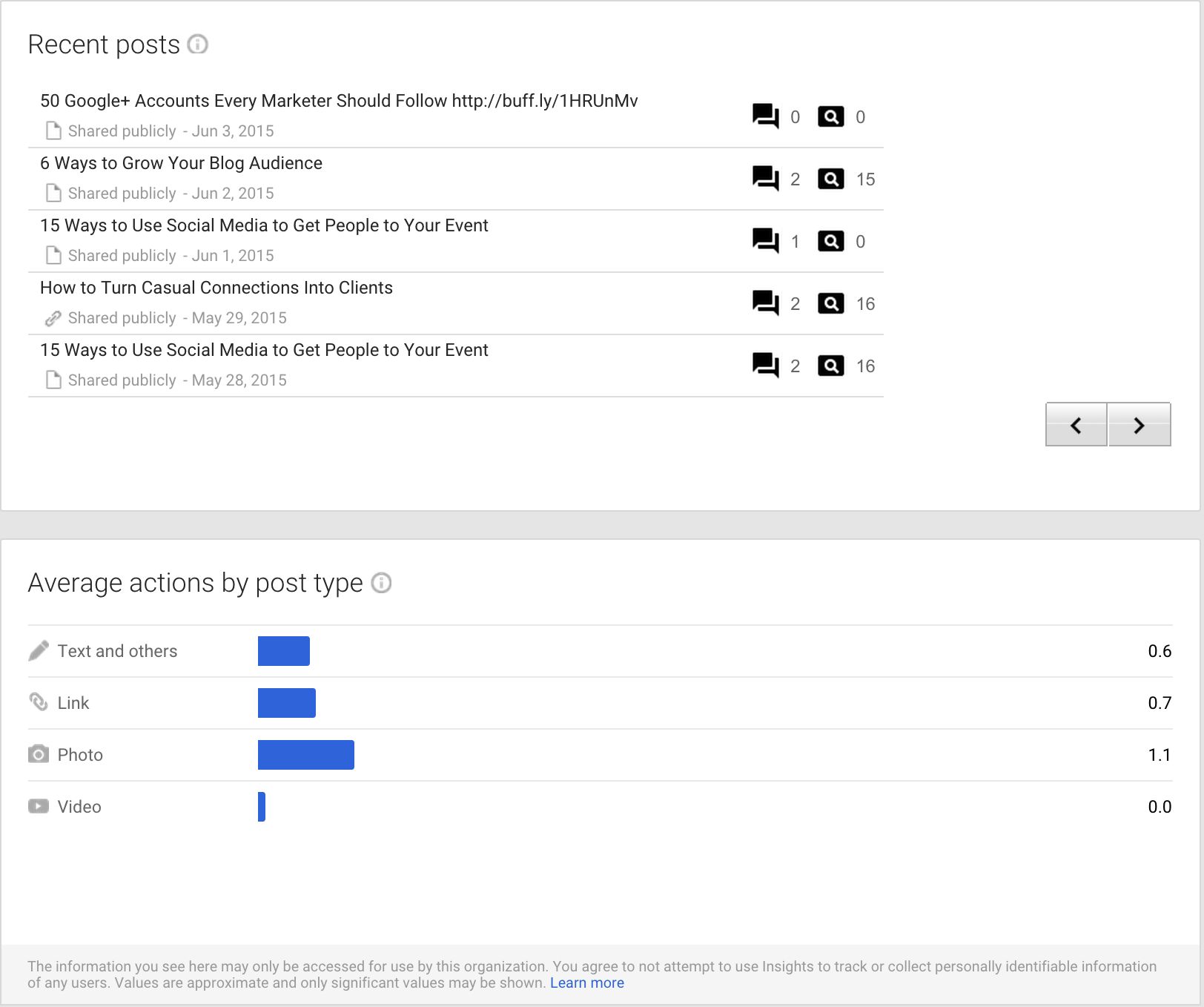
In the Audience section, you get a quick demographics overview of your Page followers.
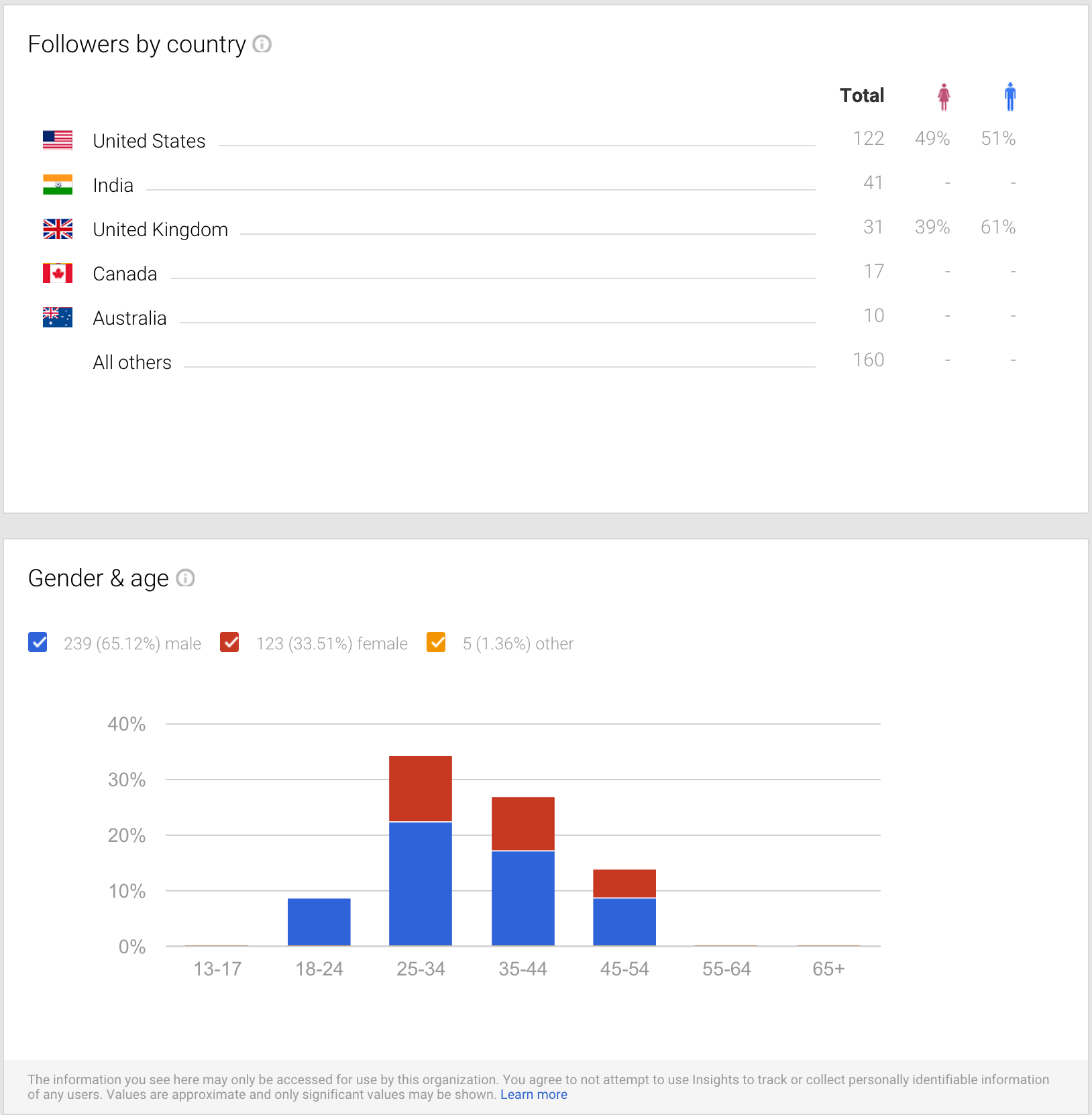
LinkedIn Analytics
When you visit your LinkedIn Company Page you can click on the Analytics tab to learn more about your post performance and audience, all in one page. First, you will see metrics for posts made by your Company Page. These metrics include the following.
- Impressions: The number of times the update was shown to LinkedIn members.
- Clicks: The number of clicks on your content, company name or logo.
- Interactions: The number of likes, comments and shares on your update.
- Followers: The number of followers you acquired when sponsoring an update.
- Engagement: The number of interactions divided by number of impressions.
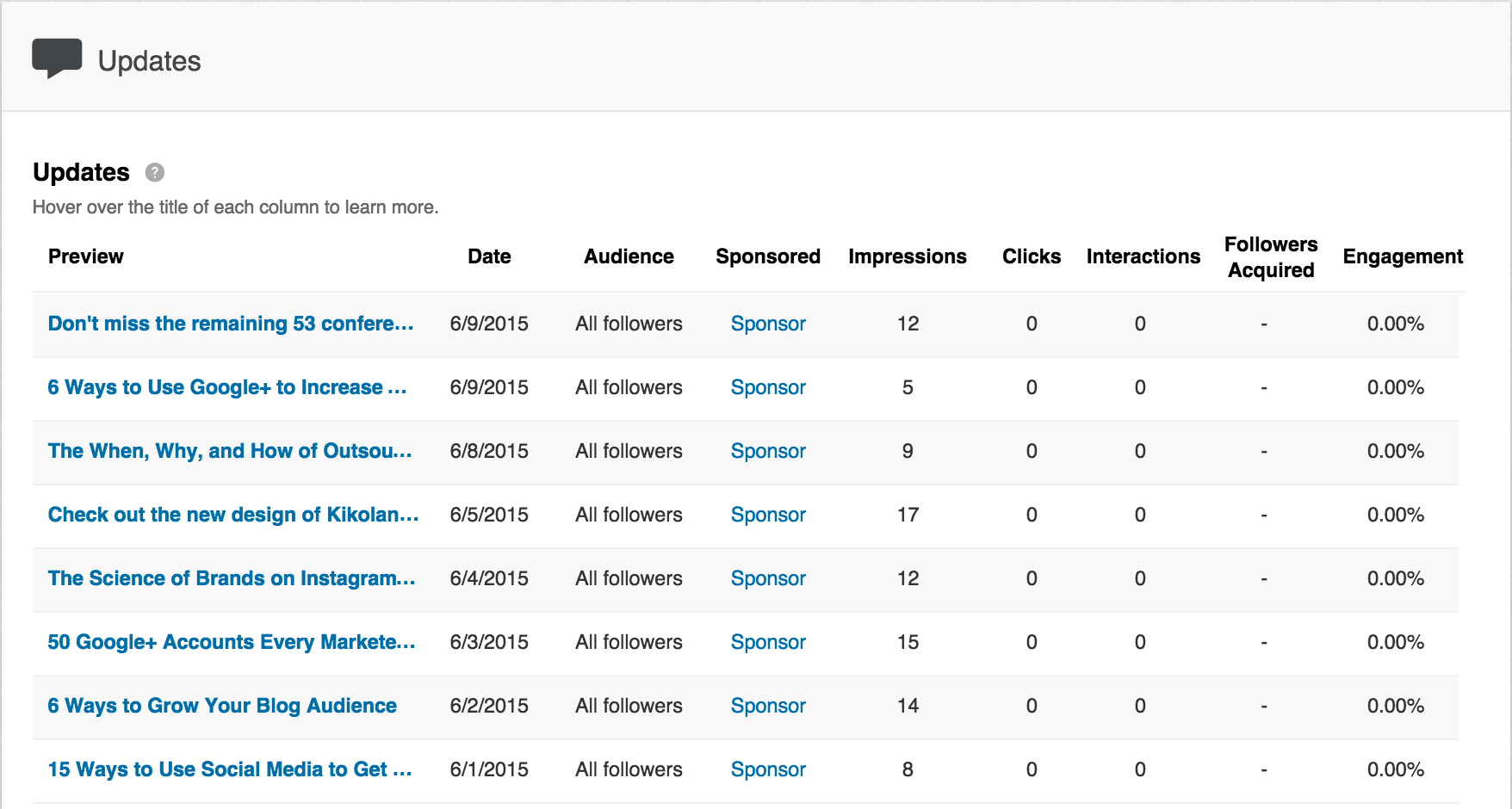
Next, you will see information about your followers and how you compare to similar companies.
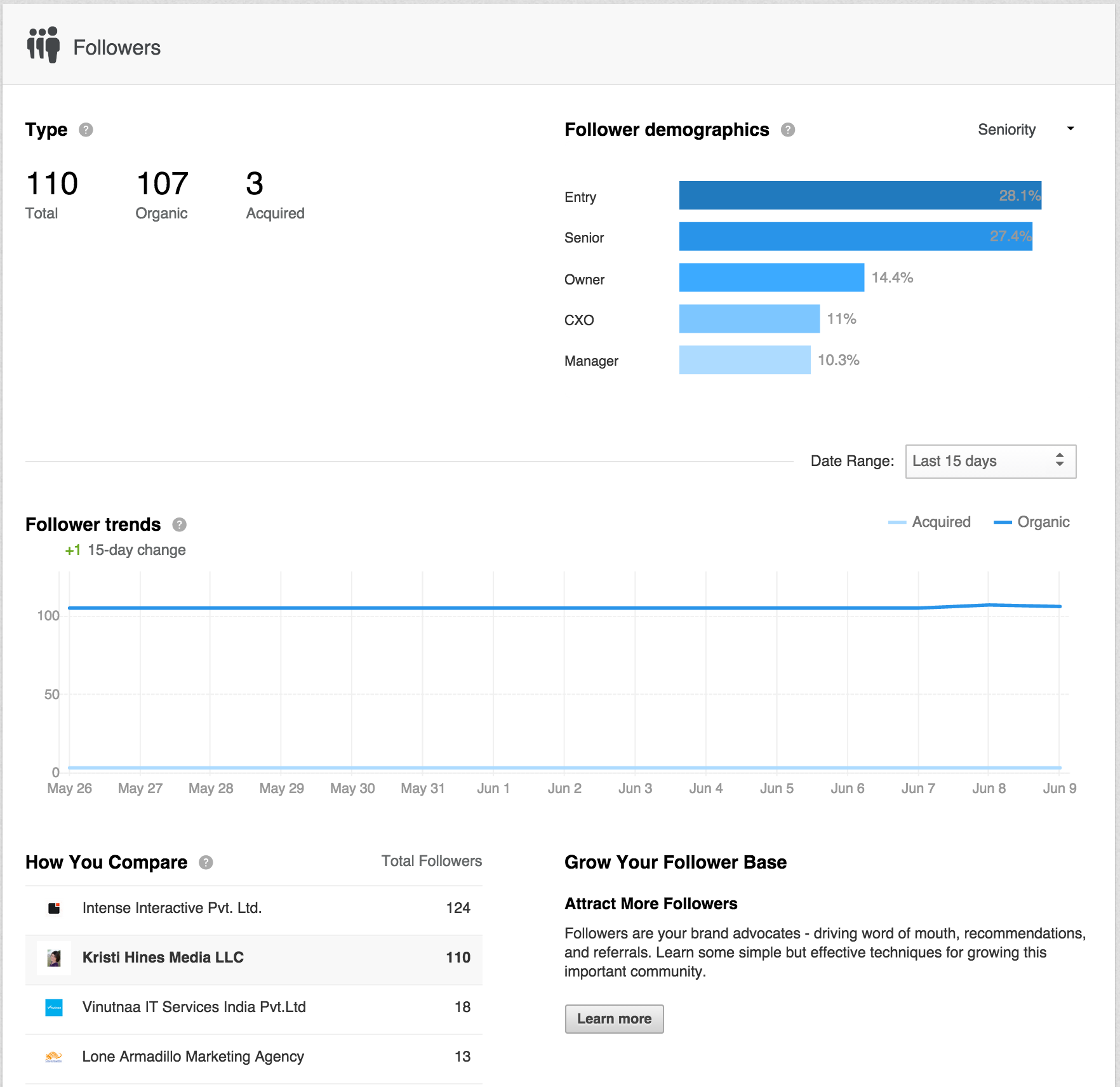
Finally, you will see some metrics for your number of page views, unique visitors and visitor demographics. You can use the drop-down to switch between seniority, industry, company size and function.
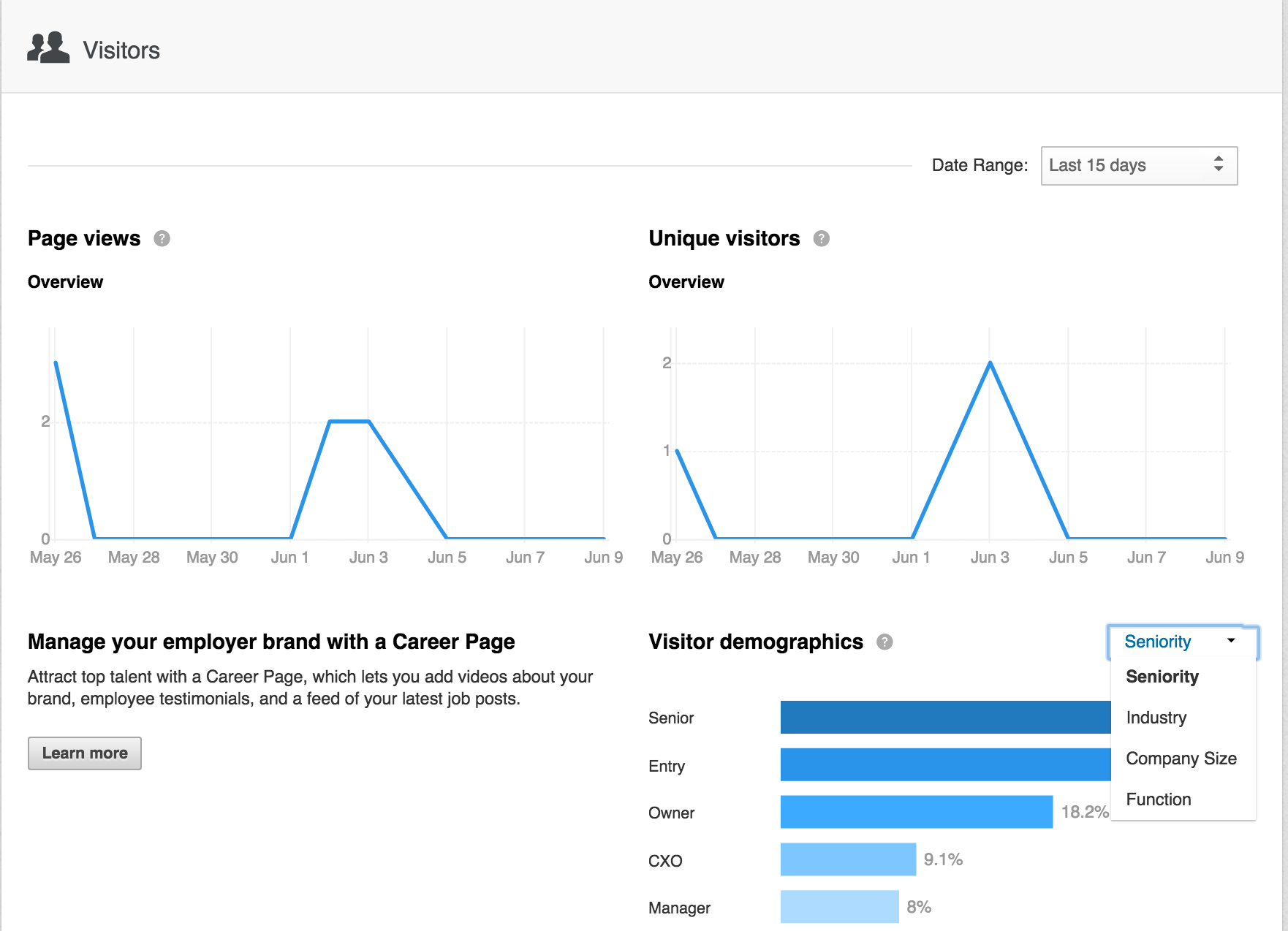
Pinterest Analytics
If you have a business account on Pinterest, you can access Pinterest analytics to learn more about your profile activity, audience and Pins. You will start on the Overview screen where you can see key metrics for your profile, audience, activity from your domain and most popular Pins.
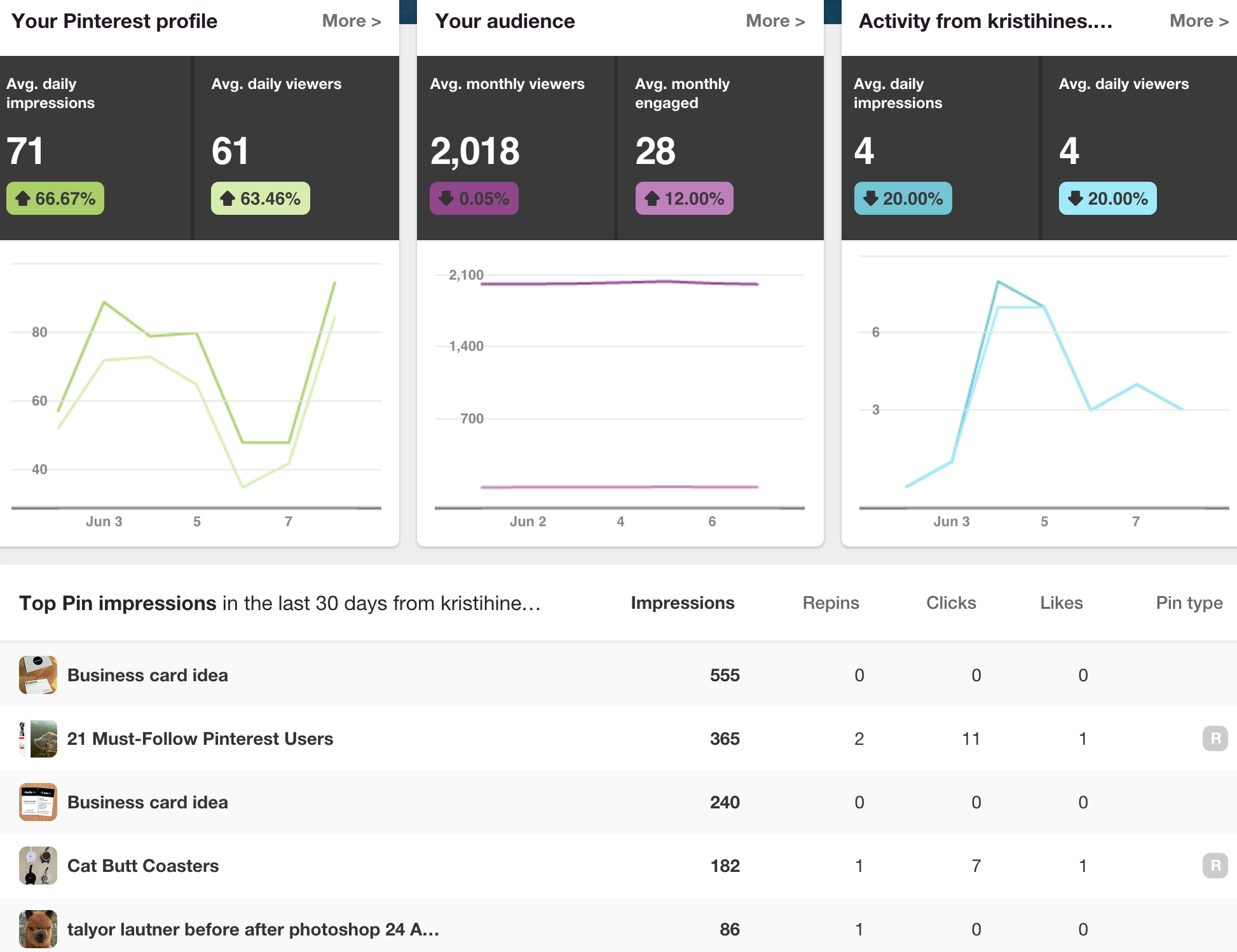
In the Your Pinterest Profile section, you will see detailed metrics for your profile’s impressions, daily viewers and Pins. You can use the tabs at the top of the report to see top Pins based on number of impressions, Repins, clicks and all-time favorites.
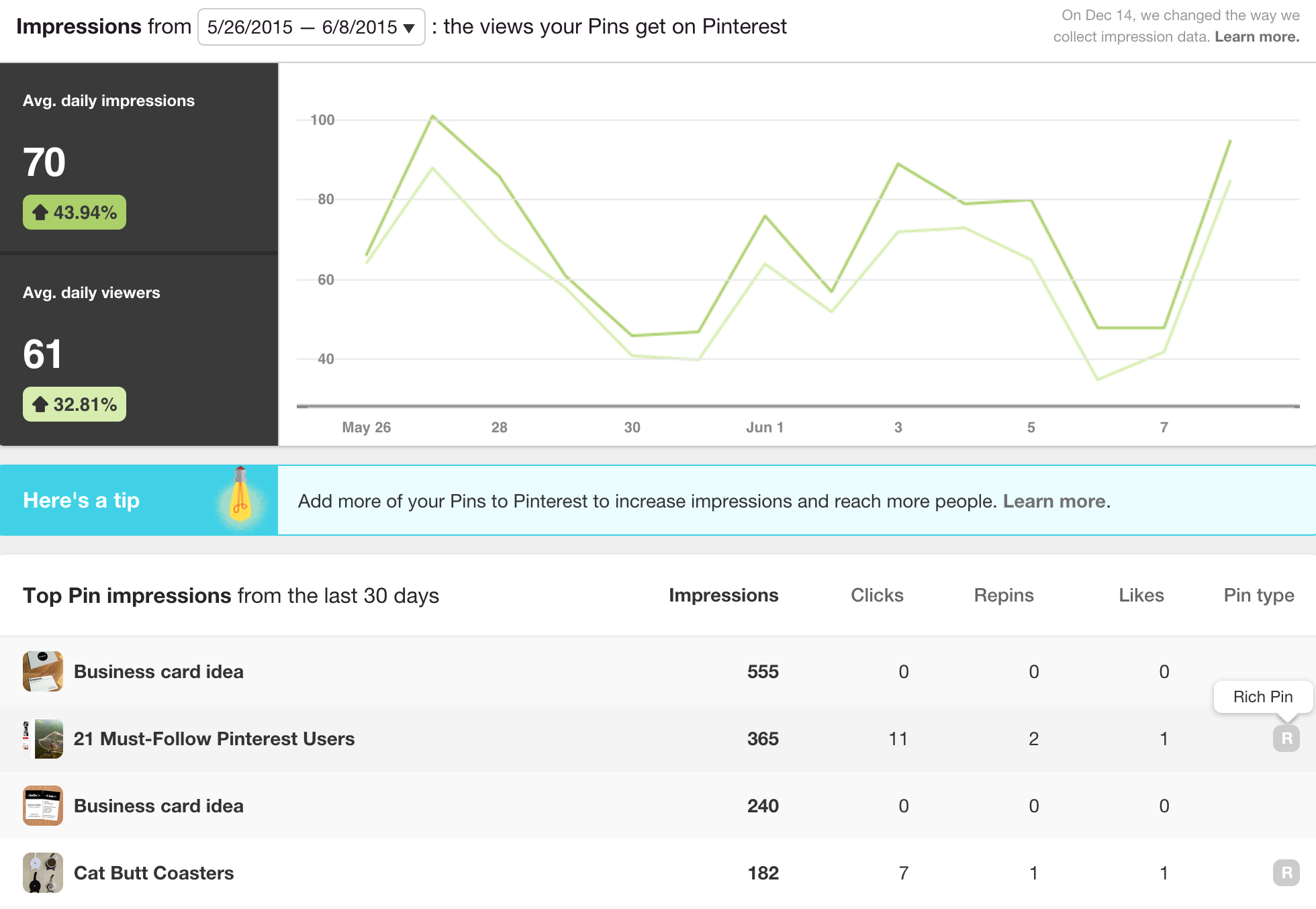
In the Your Audience section, you can see metrics for your average monthly viewers, average monthly engaged and specific demographics and interests.
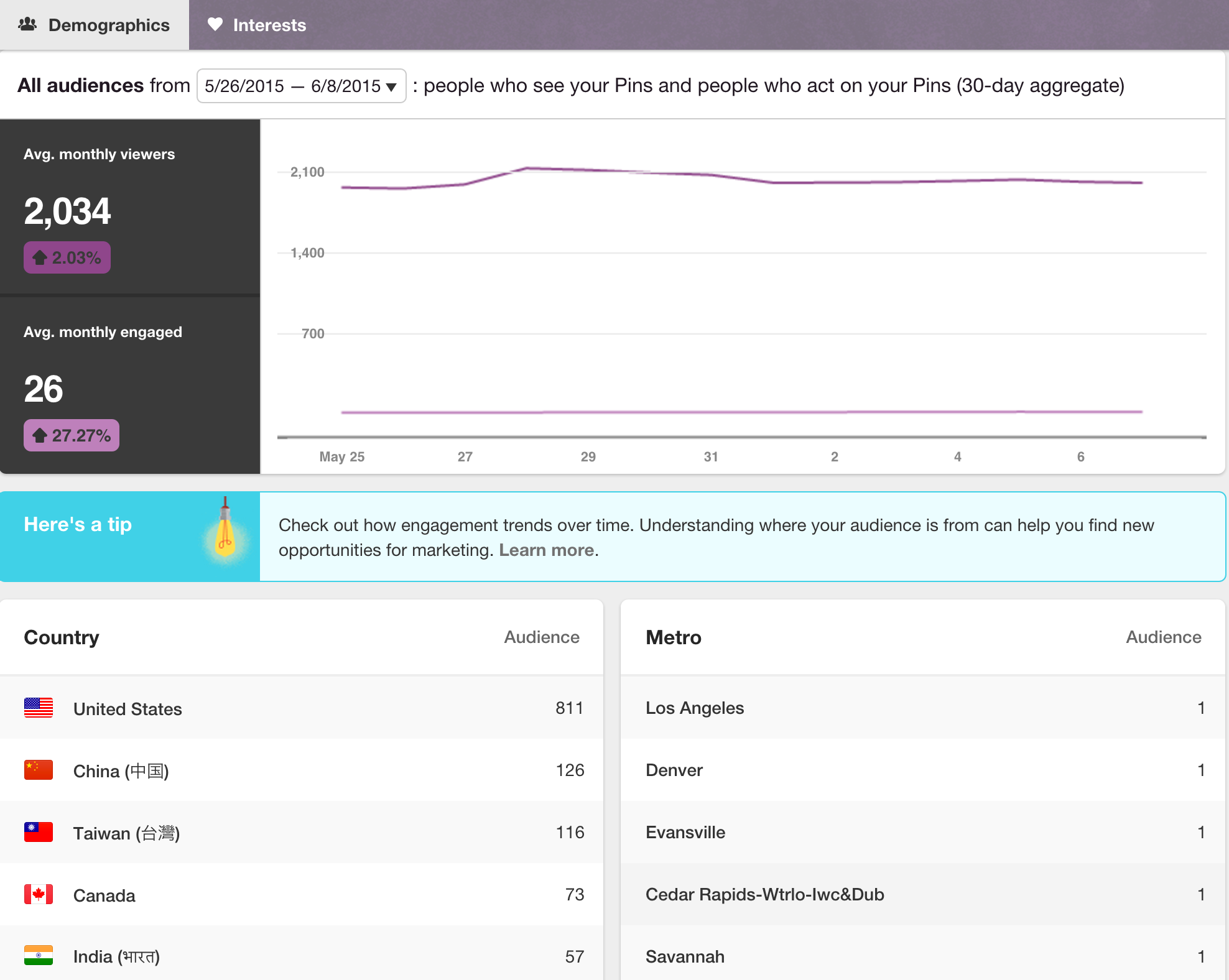
In the Activity from your domain section, you can see pinning activity from the website you have verified for your page using the Pin It button. You can use the tabs at the top to see top pins from your domain based on impressions, repins, clicks, and all-time favorites.
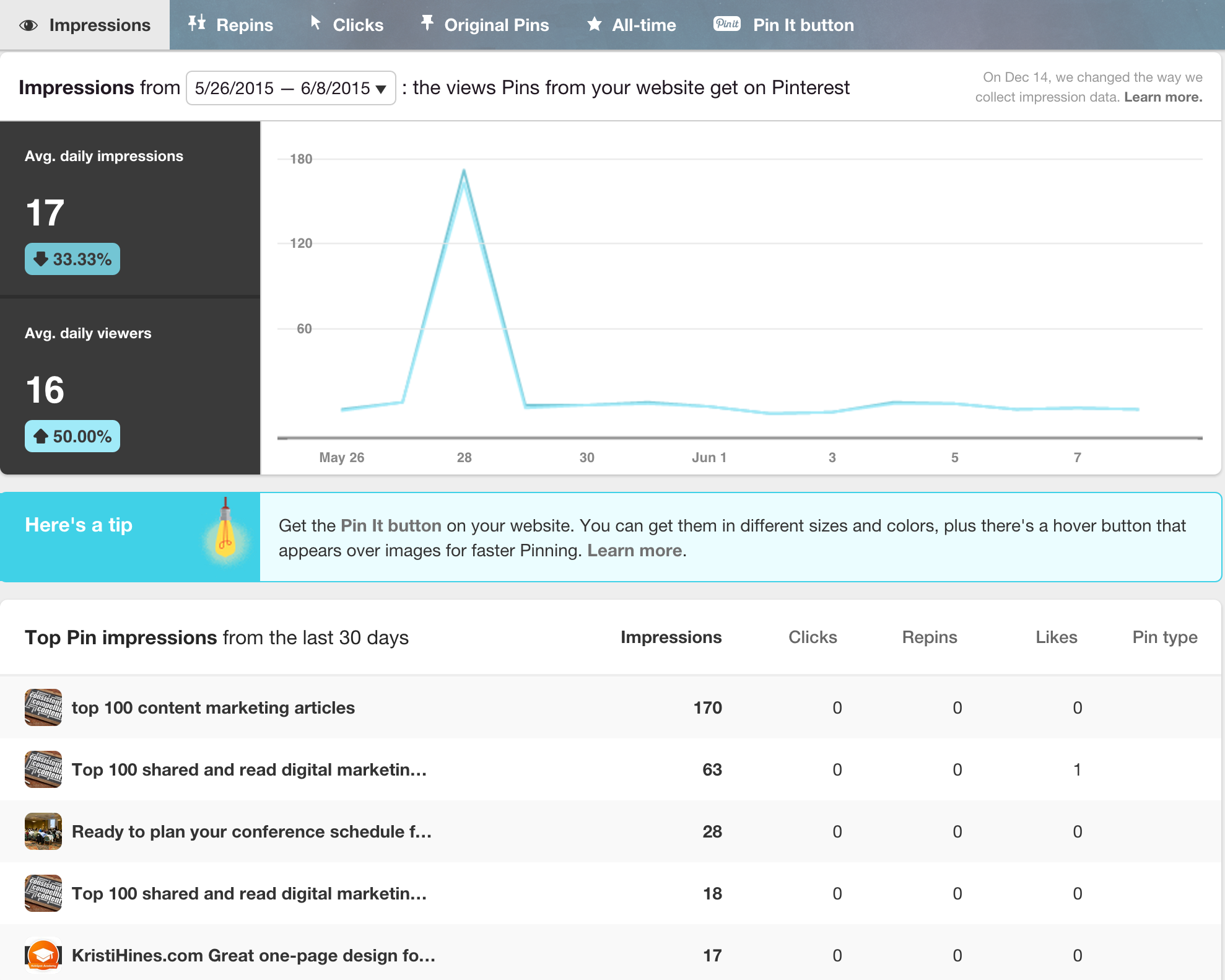
Google Analytics Metrics
Now that you know what kind of metrics you can get out of the top social media networks, let’s discuss the most crucial metrics for your business. Using Google Analytics goals, you can learn more about conversions on your website, such as product sales, lead submissions, and email subscriptions. Combine your goals with the built-in social media reports within Google Analytics, and you can find out which social networks are best for your business.
Under the Acquisition section, you will find a few useful social media reports to help you determine which social networks drive traffic and customers to your website. In the Social Overview, you will get a quick look at the top social networks driving traffic to your website and the total value of the traffic you have received.
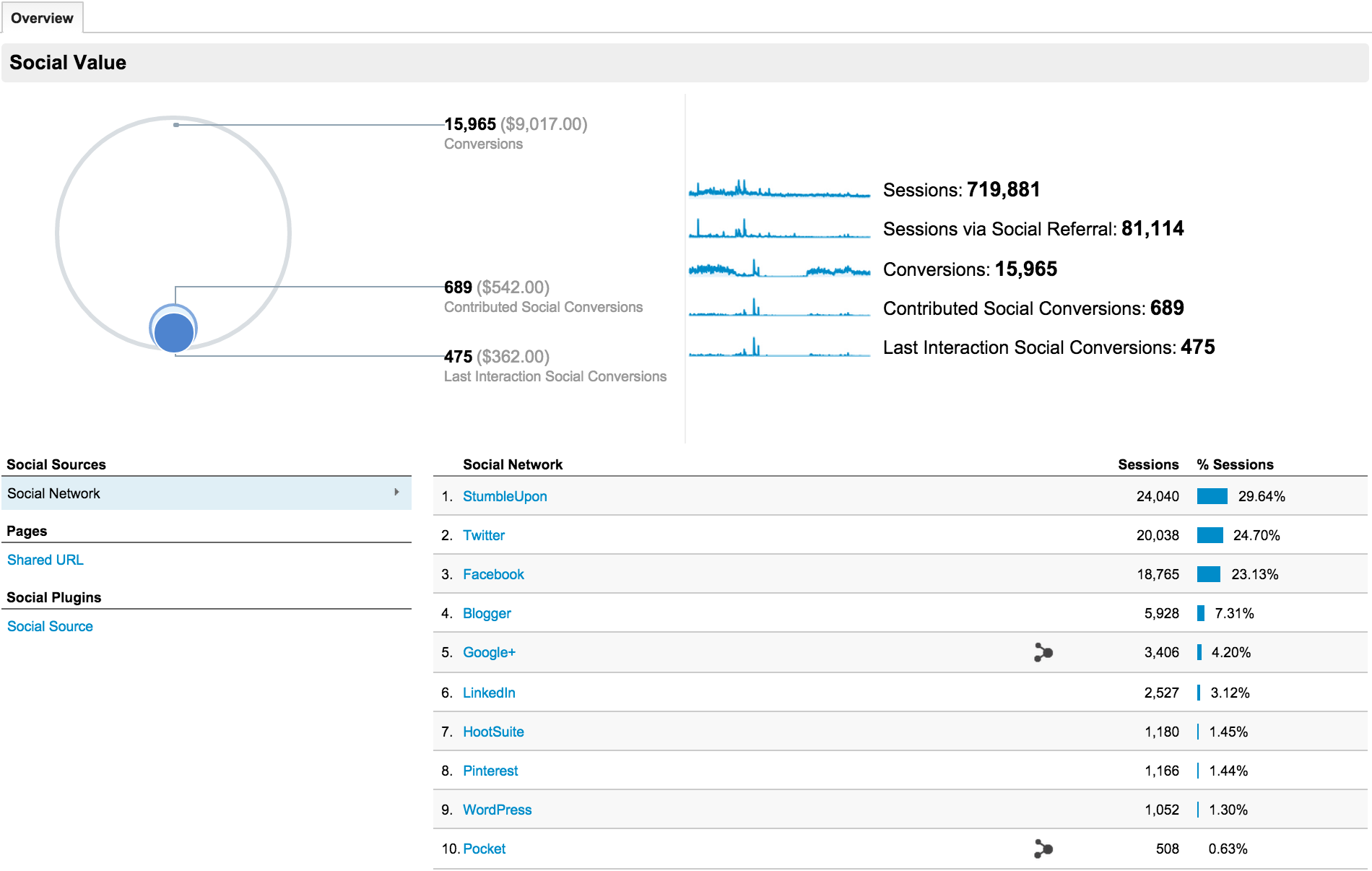
Under Social Referrals, you will get a more detailed breakdown of the following metrics based on social network referral traffic.
- Sessions: The periods of time when a user is active on your website.
- Pageviews: Instances of a page being loaded (or reloaded) in a browser.
- Avg. Session Duration: The average length of sessions on your website.
- Pages / Session: The average number of pages viewed per session.
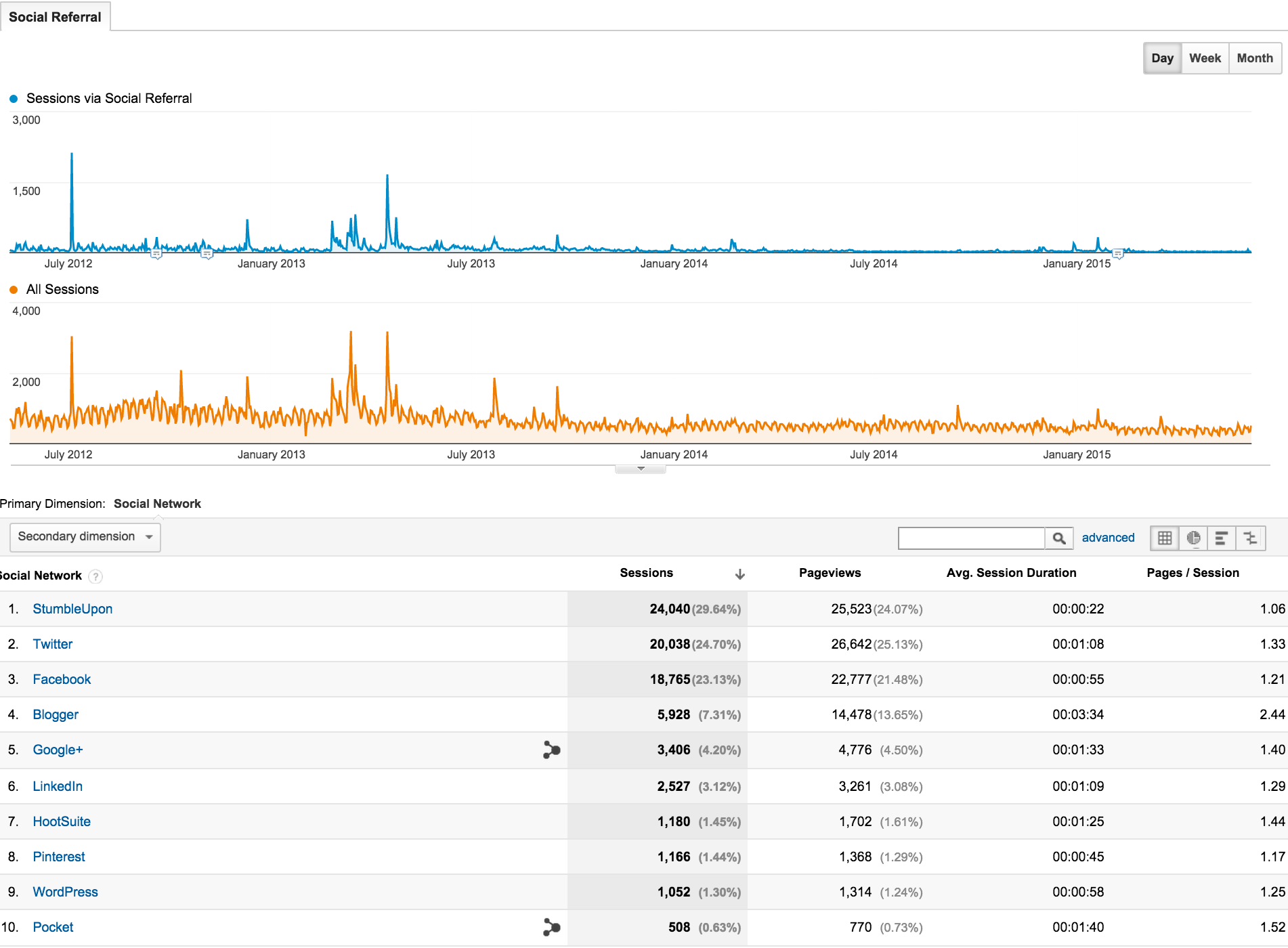
In the Social Conversions report, you will see which social networks specifically lead to conversions on your website, along with dollar values (assuming you set your Google Analytics goal up with a specific dollar value per conversion).
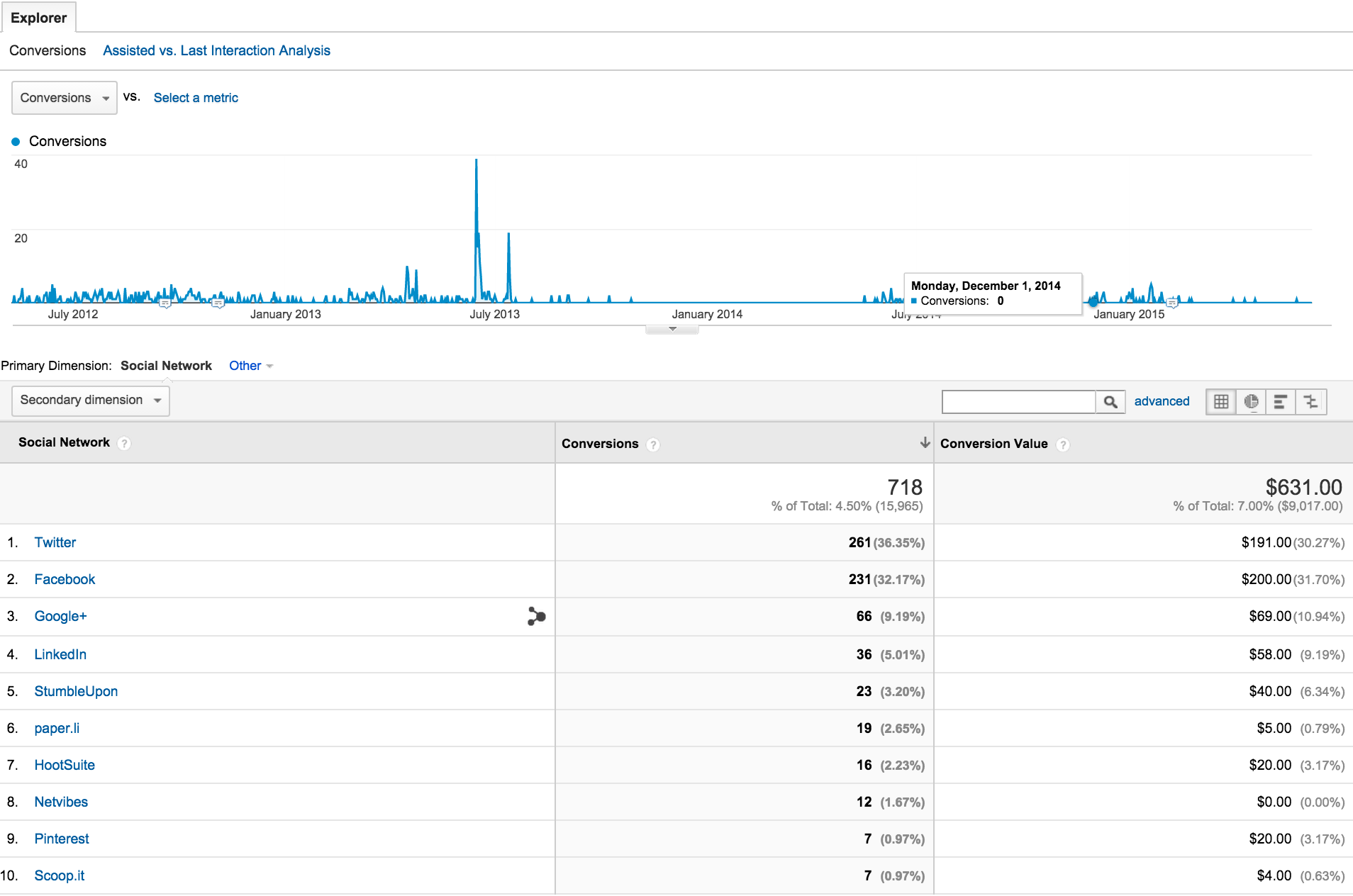
These reports can help you determine where to focus your energy when it comes to specific social media networks. More than tracking followers and engagement, they will show you which networks ultimately help your bottom line.
The post All of the Social Media Metrics That Matter appeared first on Sprout Social.





0 comments:
Post a Comment