5 Overlooked Facebook Features Marketers Should Be Using

When Facebook launched in 2004, it was a simple, bare-bones platform restricted to specific college networks. Popular elements like Pages, Timelines, News Feeds, and a suite of mobile apps were nowhere to be found. Since then, it has become the go-to online platform for socializing, content discovery, and media consumption. Today Facebook boasts more than 1.3 billion active users and is the leading driver of referral traffic.
The site’s rich history includes dozens of exciting use cases, several redesigns, and countless new features. After 11 years of tweaks, you’ve probably gotten comfortable with the standard Facebook toolset — posts, ads, events, and so on. But if we move past the classic line-up, you’ll find that there are many overlooked and, in some cases, hidden Facebook features that you might not know about that could benefit your overall strategy.
1. Audience Insights
Available within Ads Manager, Audience Insights differs from Page Insights in that it looks at trends about your current or potential customers, whereas the latter only looks at the interactions with your Page. Although some demographic information is available on Page Insights, this is an important, separate tool designed to help you dive deeper and learn more about your target audiences.
Audience Insights aggregates information like:
- Age
- Education
- Facebook usage
- Household size
- Gender
- Geography
- Job role
- Language
- Lifestyle
- Page Likes
- Purchase behavior
- Relationship status
You can also view this information for people on Facebook (the general audience), people connected to your Page or event, or people in Custom Audiences you’ve already created.
So the next time you’re developing a new Facebook campaign to raise awareness for your brand and boost sales in-store, review your Audience Insights first to learn how many people live near your stores, as well as their interests and purchase behavior. Knowing how they shop online versus in-store will help steer your promotion in the right direction.
2. Manage Posts to Your Page
The point of social media is to get people talking about your brand and monitor those conversations. It’s a great thing, but every time someone mentions your brand by tagging your Facebook Page in their updates, those posts appear in the sidebar section for the world to see.
We know you’re busy moderating other aspects of your social presence but this is a section that shouldn’t be ignored, especially if people are posting to your Page with questions or feedback. The first thing you need to determine is whether you want to allow people to post to your Page’s Timeline at all.
To choose whether other people can post to your Timeline, click Settings at the top of your Page and select Posting Ability. If you allow other people to post, you can choose whether to allow photo and video posts or to review posts by other people before they’re shown on your Page.
If you go with the latter, you can go to your Page’s activity log to see all posts made to your Page and choose which ones to allow on your Timeline. We should note that this section, when expanded, also displays any mentions of your brand, including on other Pages and profiles.
While this technically isn’t an under-used or hidden Facebook feature, it’s part of your Timeline that could easily be neglected, especially if you’re using a social media management tool that doesn’t require you to look at your Facebook Page every 10 minutes.
3. Reorder Page Sections
There’s not much variation from one Facebook Page to the next in terms of layout. While this creates a consistent experience across the platform, it also limits your customization options. However, after you design your cover photo and profile picture there’s still one area that you can tweak: the sidebar.
By default, your sidebar is broken into different sections: People, About, Photos, Videos, Posts to Page, and Likes. An Apps section is also available. If you manage a Places Page, you’ll also have access to Nearby Locations and Reviews sections. The People and About sections can’t be moved, but the rest can be rearranged depending on what you value most. Just hover over any section header and click on the pencil icon.
For example, some brands might want posts from other people to sit above photos so visitors can tell that you value feedback and offer timely responses. Others might want to showcase media by bumping up the Photos and Videos sections, or highlight partners and collaborators by putting Likes in the top spot.
4. Feature Page Owners and Likes
An easy way to strengthen your brand on Facebook is to showcase the people behind it. In addition to behind-the-scenes or getting-to-know-you posts, you can also achieve this by featuring Page admins in your About section. By doing so, their personal information will be publicly displayed in that section and your Page will be shown on their personal Facebook Profile.
This Facebook feature is slightly hidden, so to put the spotlight on someone who has a role on your Page, click Settings and select Featured. Here you can add featured Page Owners by checking the boxes next to their images. While you’re here, you can also highlight partners’ or collaborators’ Pages by featuring Likes. Up to five Pages are shown at a time and you can specify which of your Liked Pages always rotate there by selecting them as featured.
Lululemon, for example, uses the Liked By This Page section to showcase its subsidiaries while The Home Depot identified projects and brands it has aligned itself with.
5. Use Facebook Open Graph Tags
If you’re looking to drive engagement, Facebook Open Graph can be a very powerful tool provided you know how to use it. It’s the driving force behind turning a static action — such as someone listening to music on Spotify — into a social action when it’s posted to that person’s News Feed. It can also greatly affect click-through rates and conversions.
Let’s say for example that you’ve shared a link on Facebook, but the thumbnail image was different than what you expected or missing altogether. Knowing how important images are in News Feed, it’s critical that every element is in place. Having a better understanding of Open Graph tags and how to implement them can help you avoid this misstep in the future.
There are several Open Graph tags, but here are the most important ones you should be aware of:
- og:title — The title of your article, excluding branding.
- og:url — This serves as a unique identifier for your post. If used improperly, Likes and shares won’t be aggregated for the URL.
- og:site_name — The name of your website. Not the URL.
- og:description — A detailed description of the piece of content, usually between two and four sentences. Although this tag is optional, it can improve the rate at which links are read and shared.
- og:image — An image associated with your content. It’s recommended that you use an image of at least 1200×630 pixels.
- og:type — Different types of media will change how your content appears in Facebook’s News Feed. If you don’t specify a type, the default will be website.
- article:author — This tag links to the authors of the article, which can be either a Facebook Page or Profile. It’ll offer viewers a chance to follow the author when it’s displayed in News Feed.
- article:publisher — This one links to the publisher of the article, which must be a Facebook Page. This is only available to media publishers.
For a more information on Open Graph, including how to create and use objects, read through Facebook’s guide.
Now that you know more about some of Facebook’s easily overlooked features and tools, talk with your team to see how you can incorporate them into your strategy. You don’t have to use all five, but they’re worth knowing about in case your strategy shifts and requires an extra boost.
The post 5 Overlooked Facebook Features Marketers Should Be Using appeared first on Sprout Social.

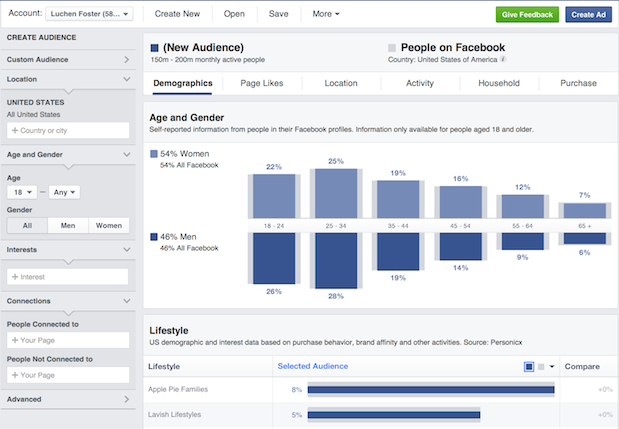







0 comments:
Post a Comment