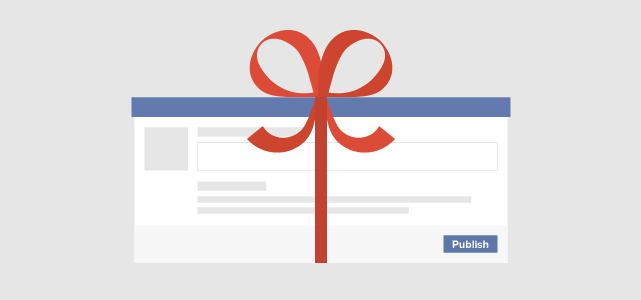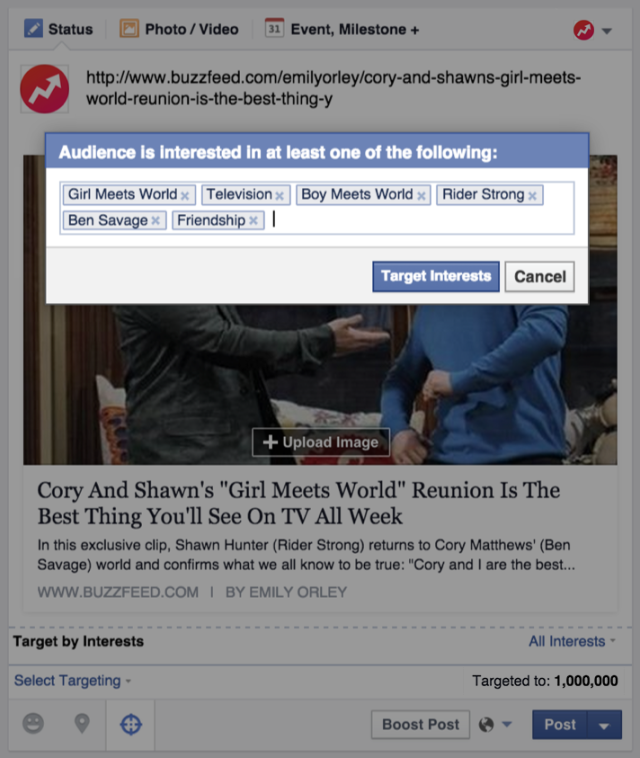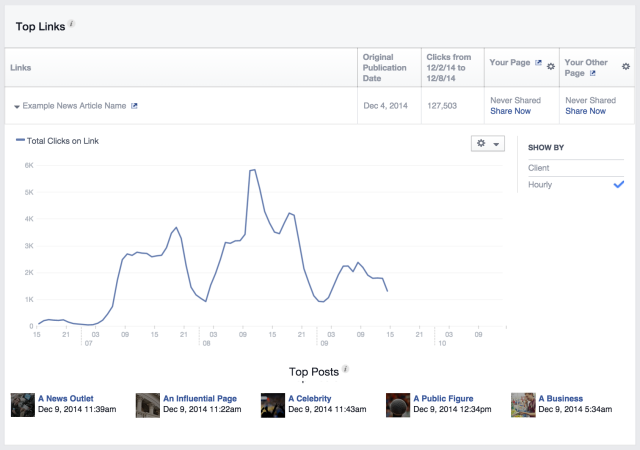How to Create a Facebook Ad Image That Will Get Accepted

Facebook is incredibly picky about the images they allow on their ads, particularly their sidebar ads. Between the 20% text rule and the other arcane guidelines that don’t seem to be easily compiled in any one location, it seems more luck and wizardry than science to get an image approved. Sometimes the same image can be denied an approved on two different ads, for seemingly no reason.
To greatly reduce your chances of having your ad denied because of an image, follow these guidelines.
20% Text, 20% Schmext
Facebook’s 20% text rule is poorly enforced, poorly regulated and poorly monitored. When you submit an image, Facebook puts a grid over it and divides the image into 25 equal-sized blocks. If text hovers within 5 of them, you have more than 20% text and the ad will be denied.
The thing is, it doesn’t count all text. Text in your logo, for example, may or may not be counted, depending on how it’s formatted. Text in a CTA button embedded in the image often doesn’t count.
Another caveat; positioning matters. As Jon Loomer shows, the same text moved slightly down suddenly goes from six boxes to three.
There are three ways to avoid this rule in your images.
- Use the grid tool Facebook provides to test your images and adjust the positioning and size of any text to make sure it falls within the rules. This guarantees that your image won’t be denied due to this particular rule, but it’s an extra hassle to deal with for every ad you create.
- Ignore the 20% text rule altogether. It is poorly enforced and you have a better than 50% chance to get your ad approved even with more than 20% text. Of course, every time an ad is denied due to that rule, you will have to work to fix it, which takes time.
- Don’t use text at all. This is a perfectly viable option; after all, pretty much every ad you make is going to have ad copy next to it. You can let that ad copy do the heavy lifting and use the image for another purpose, like an emotional appeal or attention-grabbing.
The choice is yours. Test different options and see which works best for what you have in mind and for your audience.
Content Restrictions
In addition to the text rules, there are a number of restrictions on the content of your ad images.
- You can’t use any image that exploits a political or sexual issue.
- You can’t use shock images, such as pictures of car crashes or simulated violence.
- You can’t use anything targeting people under 18 if it includes inappropriate content, like alcohol images or sexual imagery.
- You can’t use sexual images, images of nudity or images that focus unnecessarily on objectifying the body.
- You can’t use images that integrate buttons that don’t work; for example, using a video play button when the ad doesn’t link to a video.
- You can’t use QR codes in your images.
- You can’t use Facebook icons or trademarked images.
Image Sizes and Specifications
Unfortunately, Facebook persists in changing their platform about once or twice per year. The rules that govern the size and shape of ads are therefore almost always out of date. Right now, for example, a 16:9 aspect ratio on your images is the best idea.
Facebook currently specifies the ideal dimensions for an ad image to be 1200×628 pixels. This can be downscaled as necessary for smaller ad positions.
Image Colors
Color is a hot-button issue in Calls to Action. It has been studied from all angles, and the general recommendation is to make sure the color makes your button stand out as a button. This means whatever color it is, it can’t blend in with other non-button objects on the page.
For Facebook, the ideal colors are very much not blue or white. Grays, particularly lighter grays, are also out. Black is iffy, and only works if it’s providing contrast for another color. This is because, if you were to look at Facebook right now, you’d see primarily white, blue, gray and black. If your ad image is white text on a blue background, it’s just going to blend in with the Facebook background noise and no one will see it.
On the other hand, brighter colors work well. Pink is garish and stands out enough to gain attention. Bright green and any shade of red, really, will give you the contrast you need. It’s a good idea to add a colored border to photographs to make them stand out more, as well.
Image Subject
So what is the centerpiece of your ad image going to be? There are a few different subjects you can pick, depending on the topic if your ad.
- Your logo. This works best if the logo can be tinted the colors necessary to stand out. If your logo is blue and you can’t change it, put a colored border around it or pick another image.
- Pictures of happy people. Happy people are attractive to the average user, and they tend to bring in more users. Even better if your happy people are happy because they’re using your product.
- An illustration of what the user can expect to get out of your product or service. It can be as simple as “Boost your ROI!” in text, or it can be, again, pictures of happy people doing something only your product can provide.
Pick the right subject and your ad will attract people through the image alone; the copy is icing on the cake.
The post How to Create a Facebook Ad Image That Will Get Accepted appeared first on Boostlikes.com.